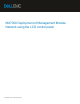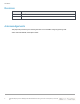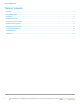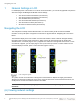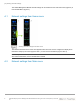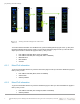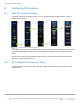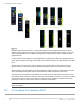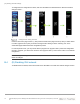White Papers
Navigating the LCD
5 MX7000 Deployment of Management Module Network using the LCD control panel | Document
ID
1 Network Settings in LCD
For initial deployment of the chassis or for remote access information, you can use the graphical LCD panel to
view and configure the Management Module network settings.
View the IPv4 network information (see section A)
View the IPv6 network information (see section A)
View the DNS name (see section A)
View the chassis MAC address (see section A)
View the network VLAN ID (see section A)
Set the IPv4 network to Static (see section B)
Navigating the LCD
The LCD panel is vertically oriented with dimension of 15.66 mm wide by 62.64 mm tall with viewable
resolution of 120 by 480 pixels. It supports touch and has no physical buttons. Navigating the LCD is touch
based.
The interactive display in the LCD consists of a menu that contains a series of buttons arranged vertically.
Each button has a text box and an optional icon. When a menu has more buttons that can fit within the
viewable screen, a scroll bar (Figure-1 item 1) appears as a white line on the right side of the screen. To see
more buttons to appear, you can swipe (Figure-1 item 3) the screen up or down. To select a button on the
menu and display its content, press or touch the button (Figure-1 item 2).
LCD navigation guide
As a guide, the user touch interaction in the figures in this document is depicted as a light green airbrush.
Although it is seemingly located at the corner of the screen so that it does not block the button text/icon, the
actual press or touch is more effective if done in the middle.
TIP: For a more responsive swipe, lightly touch the screen, then slowly and lightly make a sliding
movement.
(A) Viewing network settings