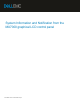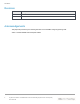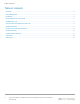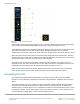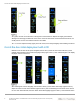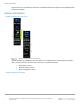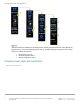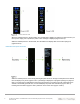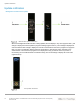White Papers
Out-of-the-box initial deployment with LCD
6 System Information and Notification from the MX7000 graphical LCD control panel |
Document ID
LCD navigation guide
As a guide, the user touch interaction in the figures in this document is depicted as a light green airbrush.
Although it is seemingly located at the corner of the screen so that it does not block the button text/icon, the
actual press or touch is more effective if done in the middle.
TIP: For a more responsive swipe, lightly touch the screen, then slowly and lightly make a sliding movement.
Out-of-the-box initial deployment with LCD
MX7000 out-of-the-box and AC power is applied, the first time you see the LCD screen will show you the
initialize wizard starting from the Select Language menu (Figure-3 item 1). See “Customizing the LCD display
language” section for more info.
Initial deployment with LCD
After selecting the LCD text language, the next menu shows you the Select Home Page (Figure-3 item 2).
Swipe the screen to show more selection (Figure-3 item 3). See “Customizing the LCD home menu” section
for more info. When selected, the menu button shows blue highlight (Figure-3 item 4). Press the Save button