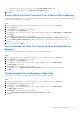Administrator Guide
Change the Default Data Reduction Profile
The default Data Reduction profile determines the type of data reduction that is applied to new volumes.
Steps
1. If the Storage Manager Client is connected to a Data Collector, select a Storage Center from the Storage view.
2. In the Summary tab, click Edit Settings. The Edit Storage Center Settings dialog box opens.
3. Click the Preferences tab.
4. From the Data Reduction Profile drop-down list, select the default profile for new volumes.
• Select Compression to apply compression to new volumes.
• Select Deduplication with Compression to apply deduplication and compression to new volumes.
NOTE: Selecting the Allow Data Reduction Selection checkbox enables users to select the data reduction option to
apply to a volume.
Pause or Resume Data Reduction
Pause Data Reduction on a volume to prevent deduplication and/or compression from running during data progression. Pausing Data
Reduction on a volume pauses deduplication and/or compression on all view volumes created from the original volume. After pausing Data
Reduction, compression and deduplication stop running on new data but the existing data is not uncompressed.
Pause or Resume Data Reduction for a Volume
Pausing Data Reduction for a volume prevents compression and deduplication from happening until Data Reduction is resumed.
Steps
1. If the Storage Manager Client is connected to a Data Collector, select a Storage Center from the Storage view.
2. Click the Storage tab.
3. In the Storage tab navigation pane, expand Volumes.
4. Select a volume.
5. In the right pane, click Edit Settings.
The Edit Volume dialog box opens.
6. Pause or resume Data Reduction on the volume.
• To pause Data Reduction, select the Data Reduction Paused checkbox.
• To resume Data Reduction, clear the Data Reduction Paused checkbox.
7. Click OK.
Pause or Resume Data Reduction for all Volumes
Pausing Data Reduction from the Storage Center Edit Settings dialog box pauses compression and deduplication for all volumes in that
Storage Center.
About this task
NOTE:
Pause Data Reduction cannot be applied to other Storage Centers from the Storage Center Edit Settings dialog
box using inherit settings.
Steps
1. If the Storage Manager Client is connected to a Data Collector, select a Storage Center from the Storage view.
2. In the Summary tab, click Edit Settings.
The Edit Storage Center Settings dialog box opens.
3. Click the Storage tab.
4. Pause or resume Data Reduction.
• To pause Data Reduction, select the Pause Data Reduction checkbox.
• To resume Data Reduction, clear the Pause Data Reduction checkbox.
126
Storage Center Administration