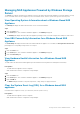Administrator Guide
Related concepts
Creating Server Volumes and Datastores
Expand a Datastore
Expand a VMware datastore if it is running out of space.
Steps
1. Click the Servers view.
2. Select the datastore in the Servers pane.
3. In the right pane, click Expand Datastore. The Expand Datastore dialog box appears.
4. In the New Size field, type a new size for the datastore.
5. Click OK.
Delete a Volume or Datastore
Delete a volume or datastore if it is no longer needed by the server. Volumes that are not hosted on a Storage Center cannot be deleted.
Steps
1. Click the Servers view.
2. Select the volume or datastore to delete in the Servers pane.
3. In the right pane, click Delete. The Delete Objects dialog box appears.
4. Click OK.
Assigning/Creating Virtual Servers on Storage Centers
Virtual machines that are not automatically managed on a Storage Center must be manually assigned to server objects on the Storage
Center(s) that provide storage.
Assign a Virtual Machine to a Storage Center server object
If a virtual server object has already been created on the Storage Center, assign the virtual server to that object.
Steps
1. Click the Servers view.
2. In the Servers pane, select the virtual machine that needs to be assigned to a Storage Center.
3. In the right pane, click Assign to Virtual Server on Storage Center. The Assign SC Server to Virtual Machine dialog box
appears.
4. Select the Storage Center on which to assign the server.
5. Click Next.
6. Select the server on the Storage Center to assign to the virtual machine.
7. Click Finish.
Create a Storage Center Server Object for a Virtual Machine
If there is no virtual server object on the Storage Center, create one for the virtual machine.
Steps
1. Click the Servers view.
2. In the Servers pane, select the virtual machine that needs to be created on a Storage Center.
3. In the right pane, click Create Virtual Server on Storage Center. The Create SC Server for Virtual Machine dialog box appears.
4. Select the Storage Center on which to create the server.
5. Click Next.
6. Enter a name for the server in the Server Name field.
Storage Center Server Administration
161