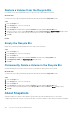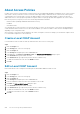Administrator Guide
3. Click the Storage tab.
4. In the Storage tab navigation pane, expand the Volumes node and select a volume that contains a snapshot.
5. From the Snapshots tab, select a snapshot to modify.
6. Click Edit Settings. The Modify Snapshot Properties dialog box opens.
7. In the Name field, type a name for the snapshot.
8. (Optional) In the Description field, type a description for the snapshot.
9. In the Snapshot iSCSI Settings area, type a value in the Public Alias field to specify a public alias for the snapshot.
10. In the Shared Access area, select the Allow simultaneous connections from initiators with different IQNs checkbox if your
environment supports multiple initiators accessing a volume.
11. In the Read-Write Permissions area, set the read-write permissions for the snapshot.
12. Click OK.
Control Snapshot Space Borrowing
You can control whether or not a volume is allowed to borrow space for snapshots. Snapshot space borrowing enables you to temporarily
increase the available snapshot space for a volume by borrowing space from other sources. Borrowing can help prevent the oldest
snapshots from potentially being deleted when the allocated snapshot reserve of a volume is depleted.
Steps
1. Click the Storage view.
2. In the Storage pane, select a PS Series group.
3. Click the Storage tab.
4. In the Storage tab navigation pane, select a volume.
5. In the right pane, click Edit Snapshot Policy. The Edit Snapshot Policy dialog box opens.
6. Select the action to perform when creating a snapshot exceeds the snapshot reserve.
• Set volume offline — This option sets the volume and snapshots offline.
• Delete oldest snapshot — This option deletes the oldest snapshots to free up space for new snapshots.
7. If the Delete oldest snapshot option is selected, you can select the Borrow snapshot space as needed checkbox to enable the PS
Series group to borrow space for snapshots.
8. Click OK.
Set a Snapshot Online or Offline
When you create a snapshot, the PS Series group sets the snapshot offline by default. An iSCSI initiator on a computer cannot discover or
connect to an offline snapshot. To make a snapshot accessible to iSCSI initiators, set the snapshot online.
Steps
1. Click the Storage view.
2. In the Storage pane, select a PS Series group.
3. Click the Storage tab.
4. In the Storage tab navigation pane, select a volume that contains a snapshot.
5. From the Snapshots tab, select a snapshot.
6. If the snapshot is offline, click Set Online to set the snapshot online.
If the snapshot is online, click Set Offline to set the snapshot offline.
7. Click OK.
Restore a Volume from a Snapshot
You can restore a volume to the state of a snapshot.
Steps
1. Click the Storage view.
196
PS Series Storage Array Administration