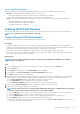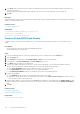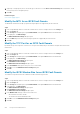Administrator Guide
• To add port forwarding information for an iSCSI port, click Add.
• To modify port forwarding information for an iSCSI port, select the port, then click Edit.
• To delete port forwarding information for an iSCSI port, select the port, then click Remove.
6. In the Public Networks/Initiators area, add or modify iSCSI initiator IP addresses or subnets that require port forwarding to reach
the Storage Center because it is separated from the Storage Center by a router performing NAT.
• To add an iSCSI initiator IP address or subnet, click Add.
• To modify an iSCSI initiator IP address or subnet, select it, then click Edit.
• To delete an iSCSI initiator IP address or subnet, select it, then click Remove.
7. Click OK.
Configuring CHAP for iSCSI Fault Domains
When Challenge Handshake Authentication Protocol (CHAP) authentication is enabled, the Storage Center challenges each iSCSI initiator
in the fault domain for a shared secret (password). When CHAP is enabled it applies to all servers and remote Storage Centers that
connect to the fault domain.
NOTE: When CHAP is enabled for an iSCSI fault domain, all iSCSI initiators in the fault domain (servers and Storage
Centers) must be configured to use CHAP. All iSCSI initiators that are not configured to use CHAP are no longer able to
communicate with the Storage Center iSCSI ports in the fault domain.
Configure CHAP for Servers in an iSCSI Fault Domain
When Challenge Handshake Authentication Protocol (CHAP) authentication is enabled (for unidirectional CHAP only), the Storage Center
(target) challenges each iSCSI initiator for a shared secret (password). Servers (remote initiators) must provide the correct shared secret
to access Storage Center (target) volumes. To enable bidirectional CHAP authentication, unique shared secrets (passwords) must be
configured for the remote initiator and the target Storage Center.
About this task
NOTE:
Changing CHAP settings will cause existing iSCSI connections between SAN systems using the selected fault
domain to be lost. You will need to use the Configure iSCSI Connection wizard to reestablish the lost connections after
changing CHAP settings.
Steps
1. If the Storage Manager Client is connected to a Data Collector, select a Storage Center from the Storage view.
2. Click the Storage tab.
3. In the Storage tab navigation pane, expand Fault Domains, then expand iSCSI and click the fault domain.
4. In the right pane, click Configure CHAP.
The Configure CHAP dialog box opens.
5. Select the CHAP Enabled checkbox.
6. (Bidirectional CHAP only) In the Bidirectional CHAP Secret field, type the shared secret that the Storage Center (target) must
provide when challenged by the remote initiator. If this field is empty, bidirectional CHAP authentication is not enabled.
7. Define the CHAP configuration for each server in the fault domain that initiates iSCSI connections to the Storage Center.
a) Click Add.
The Add Remote CHAP Initiator dialog box opens.
b) In the iSCSI Name field, type the iSCSI name of the remote initiator.
c) In the Remote CHAP Name field, type the CHAP name of the remote initiator.
d) (Bidirectional CHAP only) In the Local CHAP Secret field, type the shared secret that the Storage Center (target) must provide
when challenged by the remote initiator. This secret is required if bidirectional CHAP is enabled on the remote iSCSI initiator. This is
the same shared secret that is typed into the Bidirectional CHAP Secret field for Local CHAP Configuration on the
Configure CHAP dialog box.
e) In the Remote CHAP Secret field, type the shared secret that the remote initiator must provide when challenged by the Storage
Center (target).
f) Click OK.
The Add Remote CHAP Initiator dialog box closes.
8. Click OK.
The Configure CHAP dialog box closes.
9. Configure each remote iSCSI initiator to use the shared secrets that you defined.
Storage Center Maintenance
259