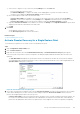Administrator Guide
Restoring a Live Volume and a Managed Replication
After a failover of a Live Volume with a Managed Replication, Storage Manager creates a new managed replication for the secondary Live
Volume. When the original primary Live Volume system is brought back online and the Live Volume is not restored, there will be two
managed replications for the Live Volume. Restoring the Live Volume will delete the managed replications on the original primary Live
Volume and keep the Managed Replication on the secondary Live Volume. Swapping the roles of the Live Volume will recreate the
managed replication on the original primary Live Volume and delete the Managed Replication on the secondary Live Volume.
Volume Restore Procedures
If DR was activated for multiple replications and/or Live Volumes hosted by a Storage Center pair, the affected volumes can be restored
in a single operation. If DR was activated for a single volume, use the corresponding restore point to restore it.
Restore Failed Volumes for Multiple Restore Points
If multiple volumes hosted by a Storage Center pair failed, you can restore them simultaneously.
Steps
1. Click the Replications & Live Volumes view.
2. Click the Restore Points tab, then click Restore/Restart DR Volumes. The Restore/Restart DR Volumes wizard appears.
3. Select the source/destination Storage Center pair for which you want to restore failed volumes, then click Next. The wizard advances
to the next page.
4. Read the Restart Warning and Recovery Warning text, modify any settings that are displayed as necessary, then click Next. The
wizard advances to the next page.
5. In the Available Restore Points pane, select the restore points for which you want to restore volumes, then click Next. The wizard
advances to the next page.
6. (Optional) Configure replication settings for each restore point.
a) Select the restore point that you want to modify, then click Edit Settings. The Restore/Restart DR Volumes dialog box
appears.
b) (Storage Center 6.5 and later, Live Volume only) Choose a recovery method.
• If the Recover Live Volume check box is available, select it to repair the Live Volume by reestablishing connectivity between
the original source volume and activated volume. This option must be selected to preserve volume identity. If the Live Volume
manages a replication, this option must be selected to preserve the managed replication. When selected, the New Source
Volume Settings and Replication Settings are not available because the existing Live Volume settings are used.
• If the Recover Live Volume check box is not available or not selected, the Live Volume is recreated using the New Source
Volume Settings and Replication Settings you specify. Volume identity is lost, and if the Live Volume manages a replication,
the managed replication is removed.
c) (Replication only) If a source volume is being restored:
• Select the Mirror Back Only check box to skip recreating the replication in the original direction and use the DR site as the
source.
• Select the Automatically Deactivate Destination check box to automatically remove server mappings from the activated
volume without requiring administrator intervention. This option is available only if DR has been activated for the restore point.
If this option is selected, IO to the activated volume should be halted before performing the restore.
d) Modify the New Source Volume Settings as needed. These settings are described in the online help.
e) Modify the Replication Settings as needed. These settings are described in the online help.
f) When you are finished, click OK.
7. When you are done, click Finish.
• Storage Manager restores the replications and/or Live Volumes.
• Use the Recovery Progress tab to monitor the replications and/or Live Volumes.
8. On the Recovery Progress tab, when the restore point message displays Mirror is synced waiting for destination to be
deactivated, halt IO to the destination volumes.
9. Deactivate each destination volume.
a) Select a restore point and click Deactivate Destination. The destination volume is deactivated, the recovered volume is activated
and mapped to the configured server, and the replication direction is reversed so that the recovered volume becomes the source.
b) Repeat the previous step for each destination volume that must be deactivated.
Storage Center DR Preparation and Activation
525