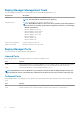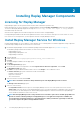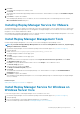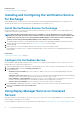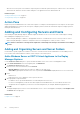Administrator Guide
Installing Replay Manager Components
Licensing for Replay Manager
Replay Manager requires a license purchased from Dell, but can be evaluated for a period of time.
During the trial period, you can use all features of Replay Manager by leaving the Product Serial Number field in the License tab blank.
The License tab in Replay Manager displays the message Evaluation Copy. Product will expire in X days, where X is
the number of days left in the trial.
After the license is applied, the License tab message shows the license status of Replay Manager.
For Replay Manager installations that have been updated to the latest version, the license from the previous version carries over to the
new version. For new Storage Centers, you must purchase a license for Replay Manager from Dell.
Install Replay Manager Service for Windows
Install the Replay Manager Service for Windows on each Windows server containing a Microsoft Windows application storage component
to be backed up, including all nodes in a clustered-server environment.
1. Download the Replay Manager version 8.0 installation package from the Dell EMC support site (www.dell.com/support).
The installation package includes three installers, one each for the following:
• Replay Manager Service
• Replay Manager Management Tools
• Replay Manager Verification
2. Unzip the package.
3. Double-click the DellStorageReplayManagerServiceSetup_versionnumber.msi.
4. Click Run.
The Replay Manager installation welcome page opens.
5. Click Next.
The License Agreement page opens.
6. Review the terms of the license agreement. Select I accept the terms in the license agreement, and click Next.
The Destination Folder page opens.
7. Click Next to accept the default destination folder location or click Change to select a different location.
The Feature Selection page opens. Features that can be selected include:
• Exchange Server Extension
• Hyper-V Host Extension
• SQL Server Extension
8. Select the extensions to install, and click Next.
NOTE: The Local Volumes extension is always installed as part of the Replay Manager Services feature.
The Change Service Account page opens.
9. Select one of the following:
• Local System Account: Select this option to set the Replay Manager Service to use Local System as the service account.
• This Account: Select this option to set the Replay Manager Service to use a specific domain or local Windows user as the service
account. Enter the user name and password. When installing Replay Manager in a clustered environment, the Replay Manager
Service should use a domain user as the service account.
NOTE:
Run the Replay Manager Service using a domain user account that is part of the local admin group. Make sure
that the account has sufficient privileges for Replay Manager to access application components. In addition, the
account must have read/write permissions to any network share to which you intend to copy backup set data. The
account also requires the rights to manage Windows volumes.
2
14 Installing Replay Manager Components