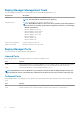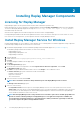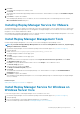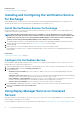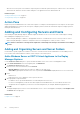Administrator Guide
Stop or Restart the Replay Manager Service for VMware
For information on stopping and restarting Replay Manager Service for VMware, see the Dell Storage Integration Tools for VMware
Administrator’s Guide.
Viewing Replay Manager Explorer
Use the Replay Manager Explorer to add and configure servers, and then select components on the server(s) to back up and restore.
Navigation Pane
The navigation pane provides controls to select and configure servers and backup sets.
Navigation Area Description
Server Connections Displays the servers and hosts already added to the Replay Manager Explorer. To add a new
server or host, click Add Server.
Configuration Configures the server currently connected to the Replay Manager Explorer.
Backup Sets Displays Jobs, Reports, and Queued Items for all backup sets.
Backup Extensions Displays the Replay Manager backup extensions (Local Volumes, SQL Databases, Exchange
Stores, Hyper-V Guests, VMware Datastores and VMware Virtual Machines) available on the
server currently connected to the Replay Manager Explorer.
Related concepts
Adding and Configuring Servers and Hosts on page 20
Working with Backup Set Jobs on page 47
Viewing Backup Job Reports on page 50
Viewing Queued Items on page 49
Toolbar
The toolbar buttons provide quick access to Replay Manager options.
Button
Description
Displays the Replay Manager options menu. (Right-click to display the same menu.)
Refreshes data in the Replay Manager Explorer.
Displays application version information.
Sets the location of the toolbar and displays the Replay Manager options as a menu:
• Click to change the location of the toolbar to above or below the ribbon.
• Right-click to display the Replay Manager Options menu.
Explorer Pane
The explorer pane content changes depending on the selection in the navigation pane:
• When a Backup Extension is selected, it displays storage components and the restore points available, as well as details for a
selected storage component or restore point.
• When Jobs is selected, it displays all backup jobs for all backup extensions.
• When Reports is selected, it displays General and Detailed reports for all backup jobs.
• When Queued Items is selected, it displays all the jobs waiting to run, and the currently running job.
Getting Started
19