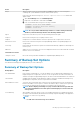Administrator Guide
d. Click the appropriate button. The button is labeled as either Add or Update, depending on whether the Storage Center is being
added for the first time or the Storage Center is already configured.
5. To remove a Storage Center:
a. In the Defined Systems list, select the Storage Center you want to remove.
b. Click Remove.
Set Up Notifications for a Server or Host
Configure notification services to send an email to designated recipients when snapshot creation is completed, or failed, or both. Anti-
spam filters may require adjustment to ensure notification emails are not blocked by the email server.
NOTE: For servers that are members of a cluster, the notification configuration is common for all servers in the cluster.
Any server notification information updated by one node will be passed to all nodes in the cluster. When notifications are
received, the individual node name for which the notification was generated is automatically included in the subject line
of the email.
1. In the Server Connections area of the navigation pane, connect to the server to configure.
2. In the Configuration area of the navigation pane, click Configure Server.
3. Click the Notifications tab.
4. Set up notifications:
• SMTP Server: Enter the Simple Mail Transfer Protocol (SMTP) server host name or IP address.
• From: Enter the email address to use as the sender.
• To: Enter one or more email addresses that will be sent notifications. Separate addresses using commas (,).
• Subject: Enter subject text to use for notifications. If a subject is specified, the node that generated the notification is included in
the body of the email only, preceded by Creation Host: If no subject is specified, the subject text is automatically generated
based on the backup set name, and includes the node name of the server that generated the notification.
• Notify on success: If selected, sends an email notification for each successful snapshot.
• Notify on verification failure (Available only for Exchange Stores extensions): If selected, sends an email notification for
each Exchange verification failure.
• Notify on failure: If selected, sends an email notification for each failed snapshot.
5. To send an email to test the notification settings, click Send a Test Email.
NOTE:
If the test email is not successful, make sure the SMTP server has the correct relay permissions. This is
especially important when sending email to an external email address.
Set Replay Manager Options for a Server or Host
Use the following procedure to configure the LUN mappings and the Storage Center connection timeout for the server or host.
1. In the Server Connections area of the navigation pane, connect to the server to configure.
2. In the Configuration area of the navigation pane, click Configure Server.
3. Click the Options tab.
4. Set the following options:
• Backup Set Copy Path: Use this option to make a copy of the Replay Manager backup set data (XML and other files) at another
location. The copy can be used to restore the data if the original volume containing the backup set data becomes lost. Moreover, if
the copy is placed on a Storage Center volume, the Storage Center can be used to replicate the volume to a remote Disaster
Recovery (DR) site for additional safekeeping. By default, backup set information is not copied to another location.
• Mapping LUN Range (Low/High): Use these fields to specify a range of LUNs to be used by Replay Manager to map volumes
back to a server. Default is 1 through 254.
• Storage Center Connection Timeout (sec): Use this option to set a timeout value in seconds for the Replay Manager
connection time to the Storage Center. The default is 300 seconds.
NOTE:
Replay Manager first attempts to expire Replays without mapping the Replay to a server. If Replay Manager
cannot expire the unmapped Replay, it maps the Replay back to the server to expire the Replay. In this case, the
number of available LUNs must be equal to or greater than the total number of unexpired Replays managed by Replay
Manager. If no LUNs are available, backups will fail and Replay Manager will be unable to expire transportable
snapshots.
Getting Started 23