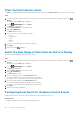Administrator Guide
Send Storage Center Alerts and Indications to the Data
Collector Immediately
By default, the Data Collector retrieves alerts and indications from a Storage Center at a regular interval. If you want alerts and indications
to be displayed in Unisphere Central immediately when they are triggered, configure a Storage Center to send them to the Data Collector.
Steps
1. If you are connected to a Data Collector, select a Storage Center from the drop-down list in the left navigation pane of Unisphere
Central.
2.
From the Summary tab, click
(Settings).
The Storage Center Settings dialog box opens.
3. Click the Alerts and Logs tab.
4. Select the Send Alerts to Data Collector checkbox.
5. Click OK.
Data Collector Alerts
Data Collector alerts are a collection of messages that have been generated by events in Unisphere Central.
You can view alerts on the Data Collector tab or configure Unisphere Central to email you when events occur.
Data Collector Alert Types
Unisphere Central alerts are categorized by severity.
Table 10. Data Collector Alert Types
Status Description
Inform Provides information regarding an event that is occurring or has occurred on the Storage Center.
Warning Indicates a condition on the Storage Center that decreases performance or can become critical if it is
not corrected.
Error Indicates an error has occurred on the Storage Center.
Exception Indicates an exception occurred on the Storage Center.
View Data Collector Alerts
View Data Collector alerts from the Alerts tab.
Steps
1.
If you are connected to a Data Collector and a Storage Center is selected from the drop-down list in Unisphere Central, click
(Home).
The Unisphere Central Home page is displayed.
2. From the MONITORING menu, click Alerts.
The Alerts view is displayed.
3. Click Data Collector.
4. To refresh the alert data, click Refresh.
5. To export Data Collector alerts, Click Export and enter an output type.
Storage Center Monitoring
179