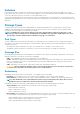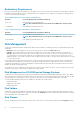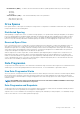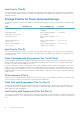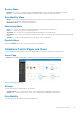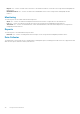Administrator Guide
Redundancy Requirements
Drive size is used to determine the redundancy level to apply to a tier of drives. If any drive in a tier surpasses a threshold size, a specific
redundancy level can be applied to the tier containing that drive. If a redundancy level is required, the Storage Center operating system
sets the level and it cannot be changed.
Table 2. HDD Redundancy Recommendations and Requirements
Disk Size Level of Redundancy Recommended or Enforced
Up to 3 TB Dual redundant is the recommended level
NOTE: Non-redundant storage is not an option for SCv2000 Series storage systems.
3 TB and higher Dual redundant is required and enforced
Table 3. SSD Redundancy Recommendations and Requirements
Disk Size Level of Redundancy Recommended or Enforced
Up to 18 TB Dual redundant is the recommended level
NOTE: Non-redundant storage is not an option for SCv2000 Series storage systems.
18 TB and higher Dual redundant is required and enforced
Disk Management
Storage Center manages both physical disks and the data movement within the virtual disk pool. Disks are organized physically, logically,
and virtually.
• Physically – Disks are grouped by the enclosure in which they reside, as shown in the Enclosures folder.
• Logically – Disks are grouped by class in disk folders. Storage Center enclosures may contain any combination of disk classes.
• Virtually – All disk space is allocated into tiers. The fastest disks reside in Tier 1 and slower drives with lower performance reside in
Tier 3. Data that is accessed frequently remains in Tier 1, and data that has not been accessed for the last 12 progression cycles is
gradually migrated to Tiers 2 and 3. Data is promoted to a higher tier after three days of consistent activity. Disk tiering is shown when
you select a Storage Type.
For SCv3000, SC5020, and SC7020 storage systems, Storage Center uses the Automatic Drive Placement function to manage drives
automatically. When configuring a storage system, Storage Center manages the disks into folders based on function of the disk. FIPS-
certified Self-Encrypting Drives (SEDs) are managed into a separate folder than other disks. When Storage Center detects new disks, it
manages the disk into the appropriate folder.
In Storage Center version 7.3 and later, the Automatic Drive Placement function can be turned on or off for all Storage Centers (except
SCv2000 series storage systems) using the Storage Center Storage settings.
Disk Management on SCv2000 series Storage Systems
Storage Centers with SCv2000 series storage systems manage disks automatically, limiting the disk management options. After adding
disks, Storage Center recognizes the new disks, creates a new disk folder if necessary, then manages the disks in the disk folder. If a disk
is intentionally down for testing purposes, then is deleted, you can restore the disk to manage the disk again in a disk folder.
The following disk management options are not available for SCv2000 series storage systems:
• Creating disk folders
• Adding disks to disk folders
• Managing disk spares
Disk Folders
A disk folder contains both managed drives and spare disk space. Managed drives are used for data storage. Spare disk space is held in
reserve to automatically replace a drive if a drive fails. By default, the Assigned disk folder is the parent disk folder for all drives. Drives are
further grouped by class in subordinate folders.
Disk Classes
Disks are classified based on their performance characteristics. Each class is shown in a separate folder within the Assigned disk folder.
22
Storage Center Overview