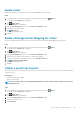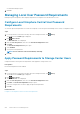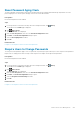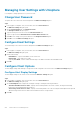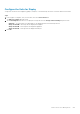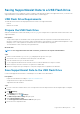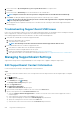Administrator Guide
Delete a User
Delete a user account to prevent the user from viewing and managing the Storage Center.
Steps
1. If a Storage Center is selected from the drop-down list in Unisphere Central, click (Home).
The Unisphere Central Home page is displayed.
2. Click Data Collector.
The Data Collector view is displayed.
3. Click the Users & System tab, then select the Users & User Groups subtab.
4. Select the user you want to delete.
5. Click (Delete User).
A confirmation dialog box opens.
6. Click Yes.
Delete a Storage Center Mapping for a User
Remove a Storage Center map from a user account to prevent the user from viewing and managing the Storage Center.
Steps
1.
If a Storage Center is selected from the drop-down list in Unisphere Central, click
(Home).
The Unisphere Central Home page is displayed.
2. Click Data Collector.
The Data Collector view is displayed.
3. Click the Users & System tab, then select the Users & User Groups subtab.
4. Select the user for which you want to delete a Storage Center mapping.
5. Select the Storage Center to unmap from the user on the Storage Center pane.
6. Click
(Delete Storage Center Map).
A confirmation dialog box opens.
7. Click Yes.
Unlock a Local User Account
After a user enters an incorrect password beyond the Account Lockout threshold, that user account is locked. Use Unisphere Central to
unlock the account.
Prerequisites
• Password Configuration is enabled.
• A user account is locked.
NOTE:
If the locked account is a Storage Manager administrator account, contact technical support for assistance in
unlocking the account.
Steps
1.
If a Storage Center is selected from the drop-down list in Unisphere Central, click
(Home).
The Unisphere Central Home page is displayed.
2. Click Data Collector.
The Data Collector view is displayed.
3. Click the Users & System tab, then select the Users & User Groups subtab.
4. Select the locked user account.
5. Click Unlock User.
Data Collector User Management
231