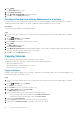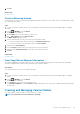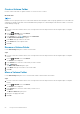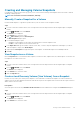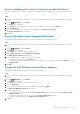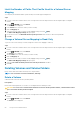Administrator Guide
Map Multiple Volumes to a Server
Multiple volumes can be mapped to a server in a single operation.
Steps
1. If you are connected to a Data Collector, select a Storage Center from the drop-down list in the left navigation pane of Unisphere
Central.
2. From the STORAGE menu, click Volumes.
The Volumes view is displayed.
3. In the Volumes view, select the volumes you want to map.
• To select contiguous volumes, select the first volume, then hold down Shift and select the last volume.
• To select individual volumes, hold down Control while selecting them.
4. Click (More Actions) and select Map Volume to Server.
The Map Volume to Server wizard opens.
5. Select the server to which you want to map the volumes, then click Next. The wizard advances to the next page.
6. (Optional) Expand Advanced Mapping to configure LUN settings, restrict mapping paths, or present the volume as read-only.
7. Click Finish.
Unmap a Volume from a Server
Unmap a volume from a server if the server no longer needs to access the volume.
Steps
1. If you are connected to a Data Collector, select a Storage Center from the drop-down list in the left navigation pane of Unisphere
Central.
2.
From the
STORAGE menu, click Volumes.
The Volumes view is displayed.
3. In the Volume view, click the name of the volume you want to unmap from a server to open the Volume view.
4. Click the Mappings tab.
5. Select the server(s) to unmap from the volume, then click
(Delete).
The Remove Mappings dialog box opens.
6. Click Yes to unmap the volume from the server.
Promote a Volume Mapping from a Server to a Server Cluster
If a volume is mapped to a server that belongs to a server cluster, you can promote the mapping to the server cluster so that it is mapped
on all servers in the cluster.
Steps
1. If you are connected to a Data Collector, select a Storage Center from the drop-down list in the left navigation pane of Unisphere
Central.
2.
From the
STORAGE menu, click Volumes.
The Volumes view is displayed.
3. In the Volume view, click the name of the volume you want to promote.
4. Click the Mappings tab.
5. Select the server for which you want to promote the mapping, then click Promote to Cluster.
The Promote to Cluster dialog box opens.
6. Click OK.
58
Storage Center Administration