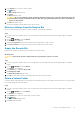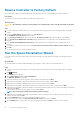Administrator Guide
Creating and Applying Snapshot Profiles
To create and expire snapshots automatically, create a snapshot profile and apply it to one or more volumes or servers.
NOTE: For user interface reference information, click Help.
Create a Snapshot Profile
Create a Snapshot Profile to define automated snapshot creation and expiration schedules that can be applied to volumes.
Steps
1. If you are connected to a Data Collector, select a Storage Center from the drop-down list in the left navigation pane of Unisphere
Central.
2.
From the
STORAGE menu, click Profiles.
The Profiles view is displayed.
3. In the Profiles view, click Snapshot Profiles.
4. Click New and select New Snapshot Profile from the menu.
The New Snapshot Profile dialog box opens.
5. In the Name field, type a name for the snapshot profile.
6. Add a rule to the Snapshot Profile.
a) Click Add Rule. The Add Rule dialog box opens.
b) From the drop-down menu, select the frequency at which the rule runs.
c) Configure the dates and times at which you want snapshots to be created.
d) In the Expiration field, type the length of time to keep snapshots before deleting them.
e) Click OK. The Add Rule dialog box closes.
7. (Optional) Create additional rules as necessary.
8. From the Snapshot Creation Method drop-down menu, select an option to control how snapshots triggered by the snapshot profile
are created.
• Standard – When selected, takes snapshots in series for all volumes associated with the snapshot.
• Parallel – When selected, takes snapshots simultaneously for all volumes associated with the snapshot.
• Consistent – When selected, halts I/O and takes snapshots for all volumes associated with the snapshot. Provides options for
timing out snapshot creation and expiring incomplete snapshots.
9. Click OK.
Apply a Snapshot Profile to One or More Volumes
To add snapshot creation and expiration schedules to a volume, associate a snapshot profile with the volume.
Steps
1. If you are connected to a Data Collector, select a Storage Center from the drop-down list in the left navigation pane of Unisphere
Central.
2.
From the
STORAGE menu, click Profiles.
The Profiles view is displayed.
3. In the Profiles view, click Snapshot Profiles.
4. Select the profile to use from the Snapshot Profile section.
5. Click Apply to Volumes. The Apply to Volumes dialog box opens.
6. Select the volumes to which you want to apply the snapshot profile. To select individual volumes in a volume folder, expand the folder
and select each volume individually.
7. (Optional) To remove existing snapshot profiles from the selected volumes, select Replace existing Snapshot Profiles.
8. Click OK.
70
Storage Center Administration