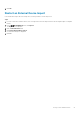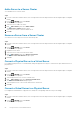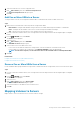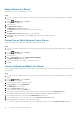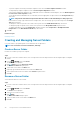Administrator Guide
• To prevent snapshots from being created by a Snapshot Profile, select the Pause Snapshot Creation checkbox.
• To temporarily stop snapshot expiration, select the Pause Snapshot Expiration checkbox.
• To allow space management snapshots to be combined into the next scheduled or manual snapshot, select the Allow Snapshots
to coalesce into active Snapshot checkbox.
• To use specific disk tiers and RAID levels for volume data, select the appropriate Storage Profile from the Storage Profile drop-
down menu.
NOTE: Using the Recommended Storage Profile allows the volume to take full advantage of data progression.
• If more than one Storage Type is defined on the Storage Center, select the Storage Type to provide storage from the Storage
Type drop-down menu.
• To change the volume QoS profile for the volume, select a profile from the Volume QoS Profile drop-down menu.
• To change the group QoS profile for the volume, select a profile from the Group QoS Profile drop-down menu.
• To enable Data Reduction, select the Compression checkbox and select either Compression or Deduplication with
Compression from the Data Reduction Profile drop-down menu.
11. Click OK.
Related concepts
Modifying Volumes
Creating and Managing Server Folders
Use server folders to group and organize servers defined on the Storage Center.
NOTE: For user interface reference information, click Help.
Create a Server Folder
Create a server folder to group servers together.
Steps
1. If you are connected to a Data Collector, select a Storage Center from the drop-down list in the left navigation pane of Unisphere
Central.
2.
From the STORAGE menu, click Servers.
The Servers view is displayed.
3. Click (New), then select New Server Folder.
The New Server Folder dialog box opens.
4. Type a name for the folder in the Name field.
5. (Optional) Type information about the server folder in the Notes field.
6. Select a parent folder for the new folder from the Parent drop-down menu.
7. Click OK.
Rename a Server Folder
Select a different name for a server folder.
Steps
1. If you are connected to a Data Collector, select a Storage Center from the drop-down list in the left navigation pane of Unisphere
Central.
2.
From the
STORAGE menu, click Servers.
The Servers view is displayed.
3. Select the server folder to rename.
4. Click (Edit).
The Edit Server Folder dialog box opens.
5. Type a new name for the server folder in the Name field.
6. Click OK.
90
Storage Center Server Administration