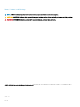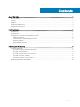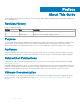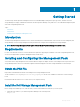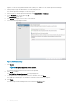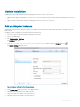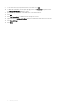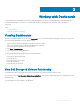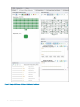Administrator Guide
Working with Dashboards
Several dashboards are prepackaged with the Dell Storage Management Pack. The Dell Storage dashboards provide a starting point for
monitoring and analyzing your environment. The dashboards are fully congurable and can be modied to better represent your
environment.
Topics:
• Viewing Dashboards
• Modifying Dashboards and Widgets
Viewing Dashboards
The Dell Storage dashboards are accessed from the Dashboards menu of the vRealize Operations Manager user interface. To select and
view a Dell Storage dashboard, use the following procedure:
1 Open the vRealize Operations Manager user interface in a browser window.
2 Log in to the vRealize Operations Manager with Administrator credentials.
The vRealize Operations Manager user interface opens.
3 Click Home > Dashboard List.
4 Select from the list of available dashboards.
The Dell Storage Management Pack provides the following dashboards:
• Dell Storage & VMware Relationship
• Dell Storage Metrics
• Dell Storage Volume Top‐N Reports
• Dell Storage at A Glance
• Dell Storage Port Top‐N Reports
View Dell Storage & VMware Relationship
This dashboard provides a visual representation of the relationship between VMware and Dell Storage resources.
Select a resource from the Dell Storage & VMware Relationship View to view its Object Relationship Health Tree, Sparkline Chart, Alerts,
and Metric Chart.
The following gure shows an example of the dashboard.
2
Working with Dashboards 9