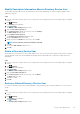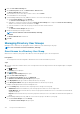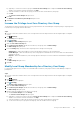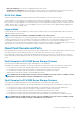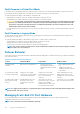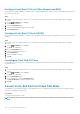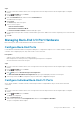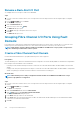Administrator Guide
Steps
1. If you are connected to a Data Collector, select a Storage Center from the drop-down list in the left navigation pane of Unisphere
Central.
2. From the SYSTEM menu, click Ports.
The Ports view is displayed.
3. Click the Front End Ports tab, and then click the Fault Domain link.
The Fault Domain view opens.
4. Click Convert.
The Convert drop-down menu opens.
5. Select a conversion option.
• iSCSI to Virtual Port Mode.
• Fibre Channel to Virtual Port Mode.
The Convert to Virtual Port Mode confirmation dialog box opens.
6. If converting an iSCSI port that is currently in a fault domain, type a new IP address to be used for the primary port of each iSCSI fault
domain.
7. Click OK.
Managing Back-End I/O Port Hardware
Back-end SAS ports can be renamed and monitored with threshold definitions.
Configure Back-End Ports
Use the Generate Default Back End Port Configuration dialog box to configure back-end ports on CT-SC040, SC8000, or SC9000
controllers. After configuring the ports, they can be used to connect enclosures.
Prerequisites
• Supports only CT-SC040, SC8000, or SC9000 controllers.
• Back-end ports have not been previously configured during Storage Center configuration.
• An enclosure must be connected to the ports.
Steps
1. If you are connected to a Data Collector, select a Storage Center from the drop-down list in the left navigation pane of Unisphere
Central.
2. From the
SYSTEM menu, click Ports.
The Ports view is displayed.
3. Click (New) and select Default Storage Port Configuration.
The Generate Default Back End Port Configuration dialog box opens and displays the status of all SAS ports.
4. Select the ports and click OK to configure the SAS ports with a status of Up as back-end ports.
Configure Individual Back-End I/O Ports
On CT-SC040, SC8000, or SC9000 controllers, a back-end port must be configured before the port can be used for back-end
connectivity
Steps
1. If you are connected to a Data Collector, select a Storage Center from the drop-down list in the left navigation pane of Unisphere
Central.
2. From the
SYSTEM menu, click Ports.
The Ports view is displayed.
3. Click the Back End Ports tab.
4. Select a SAS I/O port from the Unconfigured Ports table, then click Configure as Back End.
The port is configured as a back-end port.
Storage Center Maintenance
129