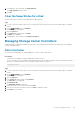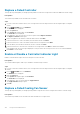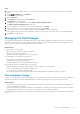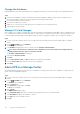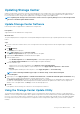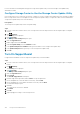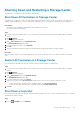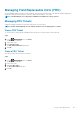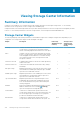Administrator Guide
Steps
1. If you are connected to a Data Collector, select a Storage Center from the drop-down list in the left navigation pane of Unisphere
Central.
2. From the SYSTEM menu, click Hardware.
The Hardware view is displayed.
3. Click the System tab.
4. In the System tab navigation pane, click Fan Sensors.
The Fan Sensors view is displayed.
5. In the right pane. select the failed sensor and click Replace Failed Cooling Fan Sensor.
The Replace Failed Cooling Fan Sensor wizard opens.
6. Refer to the graphic in the wizard to locate the failed cooling fan sensor. Click Next.
7. Follow the instructions to remove the power supply from the enclosure. Click Next.
8. Follow the instructions to insert the replacement power supply. Click Next to verify the replacement.
If this verification fails, an error message is displayed. You can proceed to the next step once the error is corrected and validated.
9. Click Finish to exit the wizard.
Managing I/O Card Changes
The Configure I/O Card Changes wizard simplifies the task of moving, replacing, upgrading, or repurposing I/O cards in Storage Center
controllers. The wizard is used to configure I/O card hardware changes on a per-port basis after physical I/O card changes have been
made. The wizard is typically used when upgrading I/O cards or controllers.
About this task
For each local port, you can specify:
• Whether to link an I/O card to an existing configuration
• Whether the I/O card is new hardware
• Whether to delete the configuration for a removed I/O card
The wizard guides you through the following actions:
• Associating I/O cards with existing port configurations
• Indicating which I/O cards are new hardware
• Deleting configurations for I/O cards that have been removed
Before using the wizard, you should be aware of the following:
• Changes should be performed by a certified installer or with the assistance of technical support.
• At least one back-end port must remain in its original location.
• A controller restart is required to implement changes.
• Do not rebalance any ports until controllershave been replaced and all hardware configuration changes are complete.
Plan a Hardware Change
Upon boot, the Storage Center searches back-end targets for the configuration. Because a controller cannot boot without configuration
information, back-end access must be maintained during the controller replacement procedure. This can be done in two ways:
About this task
• Keep at least one common back-end slot/port defined and connected in the same manner on the new hardware configuration as it
was on the old hardware configuration.
• Connect the back-end to a port that is undefined on the new hardware configuration. Storage Center is able to detect iSCSI targets
and acquire the boot configuration from the drives even though the slot/port is marked as undefined.
When the appropriate back-end slot/port is identified, record this information on the Port Usage Work Sheet and continue the upgrade
process.
Storage Center Maintenance
163