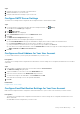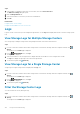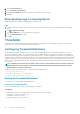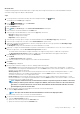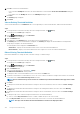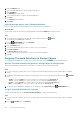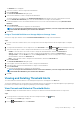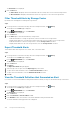Administrator Guide
The Thresholds view is displayed.
3. Click the Alerts tab.
• The Active Alerts tab displays all of the threshold alerts that are currently active for the selected Storage Centers.
• The Historical Alerts tab displays threshold alerts that are no longer active for the selected Storage Centers.
Filter Threshold Alerts by Storage Center
By default, alerts are displayed for all managed Storage Centers.
Steps
1. If a Storage Center is selected from the drop-down list in Unisphere Central, click
(Home).
The Unisphere Central Home page is displayed.
2.
From the
MONITORING menu, click Thresholds.
The Thresholds view is displayed.
3. Click the Alerts tab.
4. Use the Filters pane to filter threshold alerts by Storage Center.
• To hide threshold alerts for a single Storage Center, clear the checkbox for the Storage Center.
• To display threshold alerts for a Storage Center that is deselected, select the checkbox for the Storage Center.
• To hide threshold alerts for all of the Storage Centers, clear the Storage Centers checkbox.
• To display threshold alerts for all of the Storage Centers, select the Storage Centers check box.
Export Threshold Alerts
Threshold alert data can be exported to CSV, HTML, PDF, or Excel file formats.
Steps
1.
If a Storage Center is selected from the drop-down list in Unisphere Central, click (Home).
The Unisphere Central Home page is displayed.
2. From the MONITORING menu, click Thresholds.
The Thresholds view is displayed.
3. Click the Alerts tab.
4. Click Export.
The Export Thresholds dialog box appears.
5. Select the type of file to export from the Output Type drop-down menu.
6. To export historical threshold alerts, select the Historical Thresholds checkbox.
7. To export active threshold alerts, select the Realtime Thresholds checkbox.
8. Click OK.
View the Threshold Definition that Generated an Alert
If you want to view the threshold definition that generated an alert in detail, you can go to the definition directly from the alert.
Steps
1.
If a Storage Center is selected from the drop-down list in Unisphere Central, click
(Home).
The Unisphere Central Home page is displayed.
2. From the MONITORING menu, click Thresholds.
The Thresholds view is displayed.
3. Click the Alerts tab.
4. Click the Active Alerts or Historical Alerts subtab.
5. In the Definition column, click the name of the threshold definition that generated the alert.
The threshold definition that triggered the alert is displayed.
190
Storage Center Monitoring