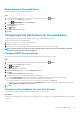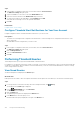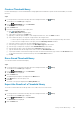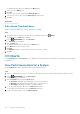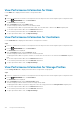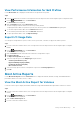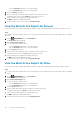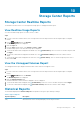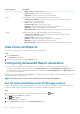Administrator Guide
Steps
1. In the top pane of Unisphere Central, click your user name and select User Preferences.
The Edit User Settings dialog box opens.
2. Type an email address for the user account in the Email Address field.
3. Select the format for emails from the Email Format drop-down menu.
4. To send a test message to the email address, click Test Email and click OK.
Verify that the test message is sent to the specified email address,
5. Click OK.
Related tasks
Configure SMTP Server Settings
Configure Threshold Alert Notifications for Your User Account
Configure Unisphere Central to send threshold alert notifications to your user account.
Prerequisites
• The SMTP server settings must be configured on the Data Collector. If these settings are not configured, the Data Collector is not
able to send emails.
• An email address must be configured for your user account.
Steps
1. In the top pane of Unisphere Central, click your user name, then select User Preferences.
The Edit User Settings dialog box opens.
2. Click the Manage Events tab.
3. Select the Threshold Alerts checkbox.
4. Click OK.
Performing Threshold Queries
Threshold queries allow you to query historical data based on threshold criteria.
For example, if a Storage Center experiences a spike of I/O usage, you can create a threshold query to discover the threshold criteria that
can detect I/O usage spikes. When you find the correct threshold criteria, you can use create a threshold definition to monitor I/O usage
on the Storage Center in the future.
View Saved Queries
Saved threshold queries are displayed in the Queries pane.
About this task
Public queries are accessible to all of the Unisphere Central users.Private queries are accessible only to the user that created the query.
Steps
1.
If a Storage Center is selected from the drop-down list in Unisphere Central, click
(Home).
The Unisphere Central Home page is displayed.
2. From the MONITORING menu, click Thresholds.
The Thresholds view is displayed.
3. Click the Queries tab.
The public and private queries are displayed in the Queries area.
4. In the Queries area, select the query to view.
Information about the query is displayed to the right of the Queries area.
192
Storage Center Monitoring