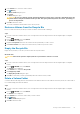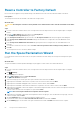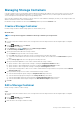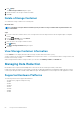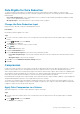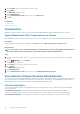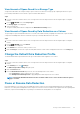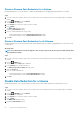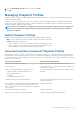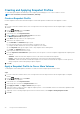Administrator Guide
Managing Storage Containers
A storage container is a pool of storage that is used in a VMware environment that supports VVols. Once created, you can view storage
container summary, volume, and growth information. To use the storage container for VVols you must register the VMware vCenter
Server and register the VASA provider using Dell Storage Manager client.
After a storage container has been created, you can use vCenter to create a datastore and map it (mount it) to the storage container. The
datastore can then be used to create VVol-based VMs.
Details about storage containers are shown in the Summary tab when you select the Volumes node.
Create a Storage Container
Create a storage container to define storage options for virtual volumes (VVols).
About this task
NOTE: Storage Center supports a maximum of 50 storage containers per Storage Center.
Steps
1. If you are connected to a Data Collector, select a Storage Center from the drop-down list in the left navigation pane of Unisphere
Central.
2.
From the
STORAGE menu, click Volumes.
The Volumes view is displayed.
3. In the Volumes view, click (New), and select New Storage Container.
The Create Storage Container dialog box opens.
4. Specify general information about the storage container:
a) In the Name field, type the name of the storage container.
b) In the Size field, type the size and select the unit of measurement from the drop-down menu.
c) To specify a volume folder as the location for the new storage container, select a folder from the Volume Folder drop-down
menu.
d) In the Storage Type field, select a storage type from the drop-down list.
5. Specify the advertised capabilities for new volumes created within the storage container:
a) Specify whether to allow compression by selecting or clearing the Compression Allowed checkbox.
b) Specify whether to allow deduplication by selecting or clearing the Deduplication Allowed checkbox.
c) Specify whether to allow encryption by selecting or clearing the Use Encryption checkbox.
d) To specify the storage profiles to allow for new volumes created within the storage container, select profiles from the Allowed
Storage Profiles table.
6. Specify the default settings for new volumes created within the storage container:
a) Select the default snapshot profile setting from Snapshot Profile drop-down menu.
b) Select the default storage profile setting from the Storage Profile drop-down menu.
c) Select the default data reduction profile setting from the Data Reduction Profile drop-down menu.
d) Select the default data reduction input setting from the Data Reduction Input drop-down menu.
7. Click OK.
Edit a Storage Container
Modify a storage container to edit its settings.
Steps
1. If you are connected to a Data Collector, select a Storage Center from the drop-down list in the left navigation pane of Unisphere
Central.
2.
From the
STORAGE menu, click Volumes.
The Volumes view is displayed.
3. Click the name of the storage container to modify.
Storage Center Administration
63