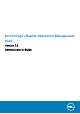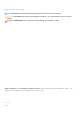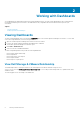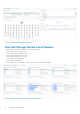Administrator Guide
Getting Started
The Dell Storage vRealize Operations Management Pack is an embedded adapter that gathers topology, metrics, and alerts from Dell
Storage Manager for display on dashboards in VMware vRealize Operations Manager. This guide refers to the embedded management
pack as the Dell Storage Management Pack.
Topics:
• Introduction
• Requirements
• Installing and Configuring the Management Pack
Introduction
The Dell Storage Management Pack allows users to monitor and analyze the health and status of the network resources managed by Dell
Storage Manager. The Dell Storage Management Pack pulls data from Storage Centers managed by Dell Storage Manager.
NOTE:
The Dell Storage Management Pack requires VMware vRealize Operations Manager version 7.0 or 7.5.
Requirements
The following table lists the requirements for the Dell Storage Management Pack.
Product
Requirements
VMware vRealize Operations Manager Version 7.0 or 7.5
Dell Storage Manager Dell Storage Manager 2018 R1 and later
Installing and Configuring the Management Pack
You install the Dell Storage Management Pack, and then add and configure the adapter instances. Each adapter instance represents a Dell
Storage Manager Data Collector from which data is gathered and then displayed on the Dell Storage dashboards for further analysis.
Obtain the PAK File
Dell provides a standard VMware PAK file for installing the Dell Storage Management Pack.
The file is named DellStorageAdapter–01.03.00xx_signed.pak. This file is also available from VMware’s Solution Exchange
Portal.
Download this PAK file and save it to a location such as your computer desktop.
Install the Dell Storage Management Pack
Before starting the installation process, make sure that you have downloaded the Dell PAK file to your local system.
1. Open a browser window to your vRealize Operations Manager in the following format:
https://IP
Replace IP with the fully-qualified domain name (FQDN) or IP address of the vRealize Operations Manager.
2. When prompted, type the Administrator user name and password.
The vRealize Operations Manager user interface opens.
3. Add a solution:
1
Getting Started 5