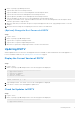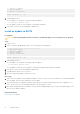Administrator Guide
Table Of Contents
- About This Guide
- Dell Storage Integration Tools for VMware Version 6.0 Administrator's Guide
- Installing DSITV
- Replay Manager Service for VMware
- Dell Storage vSphere Client Plugin
- DSITV Application Troubleshooting
Dell Storage vSphere Client Plugin
The Dell Storage vSphere Client Plugin is a plugin for VMware vCenter that provides storage administrators the ability to
manage Dell storage with the VMware vSphere Client.
Installing the Dell Storage vSphere Client Plugin
To install the Dell Storage vSphere Client Plugin, register the plugin with VMware vCenter.
Prerequisites
NOTE: This version of DSITV supports only VMware vCenter Server Appliance. Microsoft Windows vCenter Server is not
supported.
● Deploy DSITV and configure the time zone and network settings.
● Identify the host name or IP address of the VMware vCenter Server.
● Identify the user name and password of a VMware vCenter user with administrator privileges.
● Make sure that Dell Storage Manager Data Collector is communicating with Storage Center.
Steps
1. Log in to DSITV.
2. At the CLI prompt, type 4 and press Enter.
3. Type the host name or IP address of the VMware vCenter Server and press Enter.
4. Type the user name of a VMware vCenter Server user with administrator privileges and press Enter.
5. Type the password of the user with administrator privileges and press Enter.
6. If necessary, retype the password and press Enter to confirm the password.
NOTE: If a server certificate message is displayed, type y and press Enter to trust the certificate.
7. Type the host name or IP address of DSITV and press Enter.
8. Type y and press Enter.
9. After the vSphere Client Plugin is installed, press Enter to return to the main menu.
Refer to the Dell Storage vSphere Client Plugin Administrator’s Guide for details about managing and using the vSphere
Client Plugin.
Removing the vSphere Client Plugin
To remove the vSphere Client Plugin, unregister the plugin from VMware vCenter.
Prerequisites
● Identify the host name or IP address of the VMware vCenter Server.
● Identify the user name and password of a VMware vCenter user with administrator privileges.
Steps
1. Log in to DSITV.
2. At the CLI prompt, type 6 and press Enter.
3. Type the host name or IP address of the VMware vCenter and press Enter.
4. Type the user name of a VMware vCenter user with administrator privileges and press Enter.
3
Dell Storage vSphere Client Plugin 15