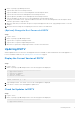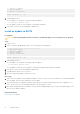Administrator Guide
Table Of Contents
- About This Guide
- Dell Storage Integration Tools for VMware Version 6.0 Administrator's Guide
- Installing DSITV
- Replay Manager Service for VMware
- Dell Storage vSphere Client Plugin
- DSITV Application Troubleshooting
Troubleshooting the vSphere Client Plugin
Dell Storage Icon Is Missing
If the Dell Storage icon does not appear in the Administration pane of the vSphere Client:
● Verify that the host name or IP address of the VMware vCenter Server is correct and the VMware vCenter Server user has
administrator privileges. See Restart RMSV on page 17.
● Verify that the vSphere Client Plugin is running. See Installing the vSphere Client plugin.
●
Restart the vSphere Web Client service.
○ For a Windows-based vCenter server, restart the vSphere Web Client service by accessing Server Manager > Services
> VMware vSphere Web Client service. Select Restart to restart the service.
○ For a Linux-based vCenter Server appliance, use one of the following commands to restart the service:
■ service vsphere-client restart
■ /etc/init.d/vsphere-client restart
If further troubleshooting is required, Dell Technical Support might need a copy of vSphere Web Client log files for analysis. See
View vSphere Client Plugin Log Files on page 18.
Plugin Summary and Monitor Page Appears Disabled
Summary information might not display in the vSphere Client Plugin. Information will appear blank on the summary page
(Summary tab, then Dell Storage tab) and monitor page (Monitor tab, then Dell Storage tab).
Ensure that the credentials you entered on the Manage tab for vCenter server and Dell Storage Manager configuration are
correct.
Cannot Enable Live Volume to Failover Automatically
Live Volume configured to fail over automatically and promote the secondary volume might fail if the following requirements are
not met:
● Type is Synchronous
● Synchronous mode is High Availability
● Source and target Storage Centers are at version 6.7 or later
Select a datastore or RDM that meets these requirements. Optionally, modify the datastore to meet these requirements or
create a new datastore or RDM.
View vSphere Client Plugin Log Files
For additional information, refer to the following publications:
About this task
● To view the vSphere Client Plugin log files, refer to the VMware Knowledge Base article Location of vSphere Web Client 5.x
service logs (2004090).
● To change the logging level, refer to the VMware Knowledge Base article Enabling debug logging on the VMware vSphere
5.x/6.0 Web Client service (2011485).
Registration Failure Related to TLS
Registration of the vSphere Client Plugin could fail if the vCenter Server is configured with TLS 1.0 disabled.
18
DSITV Application Troubleshooting