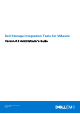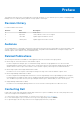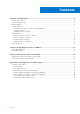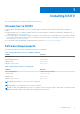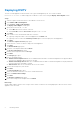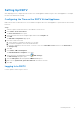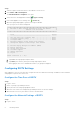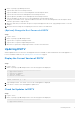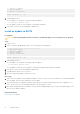Administrator Guide
Table Of Contents
- About This Guide
- Dell Storage Integration Tools for VMware Version 6.0 Administrator's Guide
- Installing DSITV
- Replay Manager Service for VMware
- Dell Storage vSphere Client Plugin
- DSITV Application Troubleshooting
Deploying DSITV
The DSITV virtual appliance is delivered as an OVA (Open Virtual Appliance) file. The OVA file is named
DSITV-06.00.00.XXX.ova and is deployed to a VMware vCenter Server using the Deploy OVF Template wizard.
Steps
1. Start the vSphere Client and connect to the VMware vCenter Server.
2. Select Menu > VMs and Templates.
3. Select Actions > Deploy OVF Template.
The Deploy OVF Template wizard opens.
4. Specify the location of the .ova file:
● Select URL and enter the location of the file.
● Select Local file, and then Choose Files. Navigate to the .ova file.
5. Click Next.
6. Enter a name for the virtual machine and select a location.
● (Optional) Change the name of the virtual appliance in the Name field.
● (Optional) Select a folder in the Inventory Location pane to which to deploy the virtual appliance.
7. Click Next.
The Select a compute resource page opens.
8. Select the host or cluster on which to deploy the virtual appliance.
9. Click Next.
The Review details page opens.
10. Verify the OVF template details and click Next.
The License agreement page opens.
11. Read the license agreement and click Accept.
12. Click Next.
The Storage page opens.
13. Select a virtual disk format:
● Thick Provision Lazy Zeroed: disk size is established when the disk is created. Existing data on the physical disk is
zeroed out on-demand as data is written to the disk.
● Thick Provision Eager Zeroed: disk size is established when the disk is created. Existing data on the physical disk is
zeroed out when the virtual disk is created.
● Thin Provision: disk size accommodates the size of the content.
14. Select a VM Storage Policy from the list.
15. Click Next.
The Select networks page opens.
16. Select the destination network for the DSITV virtual machine files.
17. Select the IP Allocation Settings.
18. Click Next.
The Ready to complete page opens.
19. Review the settings for the template and click Finish.
Next steps
Assign a daily Snapshot Profile to the Storage Center volume on which DSITV is being deployed to allow the DSITV virtual
appliance to be recovered.
6
Installing DSITV