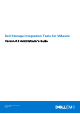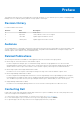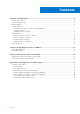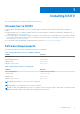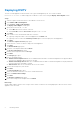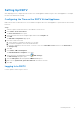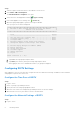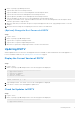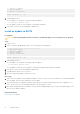Administrator Guide
Table Of Contents
- About This Guide
- Dell Storage Integration Tools for VMware Version 6.0 Administrator's Guide
- Installing DSITV
- Replay Manager Service for VMware
- Dell Storage vSphere Client Plugin
- DSITV Application Troubleshooting
2. At the CLI prompt, type 2 and press Enter.
3. Type the host name of DSITV and press Enter.
4. Type the IP address of DSITV for the management network and press Enter.
5. Type the network mask for the management network and press Enter.
6. Type the gateway IP address for the management network and press Enter.
7. Type the IP address of the DNS server for the management network and press Enter.
8. To specify a second DNS server, type the IP address of the DNS server for the management network and press Enter.
Otherwise, press Enter to skip this step.
9. When the values that you entered in the previous steps are displayed on the screen, type y and press Enter to save the
changes.
10. When the network settings are configured, press Enter to return to the main menu.
(Optional) Change the Root Password of DSITV
Steps
1. Log in to DSITV.
2. At the CLI prompt, type 13 and press Enter.
3. Type the new root password and press Enter.
4. Type the new root password again and press Enter.
5. When the root password is changed, press Enter to return to the main menu.
Updating DSITV
When an updated version of the DSITV virtual appliance becomes available, it can be installed from the virtual appliance. If
DSITV is installed at a dark site, see Updating DSITV at a Dark Site on page 11
Display the Current Version of DSITV
Steps
1. Log in to DSITV.
2. At the CLI prompt, type 15 and press Enter. The following options are displayed:
-------------------------------------------
1. Appliance version
2. Check for updates
3. Install update
4. Return to main menu
Enter selection [1 - 4]:
3. Type 1 and press Enter. The current version of the virtual appliance is displayed.
4. Press Enter to return to the virtual appliance update menu.
Check for Updates to DSITV
Steps
1. Log in to DSITV.
2. At the CLI prompt, type 15 and press Enter. The following options are displayed:
-------------------------------------------
1. Appliance version
Installing DSITV
9