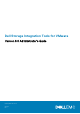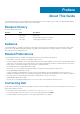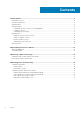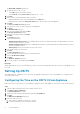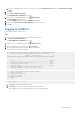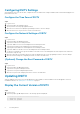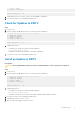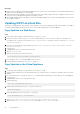Administrator Guide
Next steps
1. Reboot the DSITV appliance after installing the update. On some occasions, the version number is not refreshed immediately after an
update. This action also updates the version number.
2. After rebooting the DSITV appliance, unregister and reregister the vSphere Client Plugin from the DSITV appliance’s CLI menu. This
action removes the old plugin and registers the new plugin to vCenter.
3. When Replay Manager Explorer is installed on a server with the Replay Manager Service, restart the Replay Manger Service after the
DSITV update completes.
Updating DSITV at a Dark Site
When DSITV is installed at a site without Internet access, updates to DSITV must be obtained from Dell Technical Support. The updates
can then be made available using an internal web server or they can be copied directly to the virtual appliance.
Copy Updates to a Web Server
Steps
1. Contact Dell Technical Support to obtain the latest DSITVUpdate.zip file.
2. Extract the contents of theDSITVUpdate.zip file to a folder named dsitvupdate in the root directory of the web server.
For example, if the root directory of the web server is C:\inetpub\wwwroot, extract the contents of the zip file to C:\inetpub
\wwwroot\dsitvupdate.
3. Verify access to the updates by using a web browser to go to http://web_server_address/dsitvupdate/manifest/
manifest-latest.xml.
4. Log in to DSITV.
5. Type 99 and press Enter to access the interactive shell.
6. Open the /etc/hosts file.
7. Add the following entry at the end of the hosts file:
citv.compellent.com[IP_address_of_web_server]
8. Save changes to the hosts file and type exit to return to the CLI.
9. Install the updates as described in Updating DSITV on page 8.
Copy Updates to the Virtual Appliance
Steps
1. Contact Dell Technical Support to obtain the latest DSITVUpdate.zip file.
2. Using a computer with Internet access, download an unzip tool for CentOS release 6.7, which is the operating system of the virtual
appliance.
3. Use Secure Copy (SCP) to copy the DSITVUpdate.zip file and unzip the RPM file from a local computer to the virtual appliance.
4. Log in to DSITV.
5. Type 99 and press Enter to access the interactive shell.
6. Install the unzip tool:
rpm -ivh [unzip_package_name].rpm
7. Create a directory named DSITVUpdate.zip in the root directory:
mkdir dsitvupdate
8. Extract the update files to the DSITVUpdate.zip directory:
unzip DSITVUpdate.zip -d dsitvupdate
9. Open the /opt/vmware/var/lib/vami/update/provider/provider-deploy.xml file.
10. Find the string http://citv.compellent.com/ and change it to file://root/dsitvupdate.
10
Installing DSITV