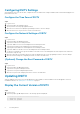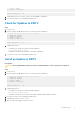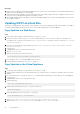Administrator Guide
NOTE: If you have already configured RMSV or migrated from a DSITV 5.x appliance, the migration option is not
available.
a. Enter the IP address or host name of the DSITV appliance from which to migrate the data.
DSITV authenticates the host and asks if you want to continue connecting.
b. Type yes when asked to confirm that you want to continue connecting.
DSITV adds the host to the list of known hosts, stops the Replay Manager on that host, and begins copying the RMSV data files.
c. After the files are migrated, DSITV disables the Replay Manager on that host, restarts Replay Manager, and indicates that the data
migration has completed. Continue with step 4.
4. Type the host name or IP address of the VMware vCenter Server and press Enter.
5. Type the user name of the VMware vCenter user with administrator privileges and press Enter.
6. Type the password of the user with administrator privileges and press Enter.
7. Retype the password and press Enter to confirm the password.
8. Type 11 and press Enter.
RMSV attempts to connect to the VMware vCenter Server. If a Connected successfully message is displayed, continue to
step 8. If a Connection to vCenter failed message is displayed verify the server information and repeat the steps 4 through
7. For additional information, see Troubleshooting RMSV.
NOTE: If a server certificate message is displayed, type y and press Enter to trust the certificate.
9. Add the VMware vCenter Server to Replay Manager Explorer using the host name or IP address of DSITV and the user name and
password of a VMware vCenter user with administrator privileges.
See the Replay Manager Administrator’s Guide for details about adding the VMware vCenter Server to Replay Manager.
NOTE: Replay Manager management tools such as Replay Manager Explorer must be installed on a computer that
has connectivity to the DSITV virtual appliance.
Replay Manager Service for VMware 13