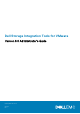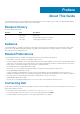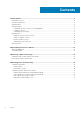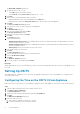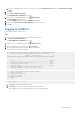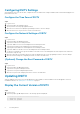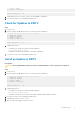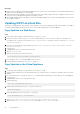Administrator Guide
The Deploy OVF Template wizard opens.
4. Specify the location of the .ova file:
• Select URL and enter the location of the file.
• Select Local file, and then Choose Files. Navigate to the .ova file.
5. Click Next.
6. Enter a name for the virtual machine and select a location.
• (Optional) Change the name of the virtual appliance in the Name field.
• (Optional) Select a folder in the Inventory Location pane to which to deploy the virtual appliance.
7. Click Next.
The Select a compute resource page opens.
8. Select the host or cluster on which to deploy the virtual appliance.
9. Click Next.
The Review details page opens.
10. Verify the OVF template details and click Next.
The License agreement page opens.
11. Read the license agreement and click Accept.
12. Click Next.
The Storage page opens.
13. Select a virtual disk format:
• Thick Provision Lazy Zeroed: disk size is established when the disk is created. Existing data on the physical disk is zeroed out
on-demand as data is written to the disk.
• Thick Provision Eager Zeroed: disk size is established when the disk is created. Existing data on the physical disk is zeroed out
when the virtual disk is created.
• Thin Provision: disk size accommodates the size of the content.
14. Select a VM Storage Policy from the list.
15. Click Next.
The Select networks page opens.
16. Select the destination network for the DSITV virtual machine files.
17. Select the IP Allocation Settings.
18. Click Next.
The Ready to complete page opens.
19. Review the settings for the template and click Finish.
Next steps
Assign a daily Snapshot Profile to the Storage Center volume on which DSITV is being deployed to allow the DSITV virtual appliance to be
recovered.
Setting Up DSITV
After deploying DSITV, configure the time on the DSITV virtual appliance and then log on to the virtual appliance to configure the time
zone and network settings.
Configuring the Time on the DSITV Virtual Appliance
Make sure the time on the ESXi host is correct and then configure the DSITV virtual appliance to synchronize its time with the ESXi host.
Steps
1. Start the vSphere Client and connect to the VMware vCenter Server.
2. Select Menu > Hosts and Clusters.
The Hosts and Clusters view opens.
3. Select the ESXi host in the left navigation pane and click the Configure tab.
4. Click Edit.
The Edit Time Configuration page opens.
5. If the time or date is incorrect
a. Select whether to manually set the time or to use NTP.
b. For manual configuration, enter current date and time.
6
Installing DSITV