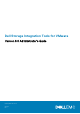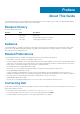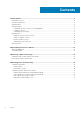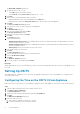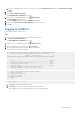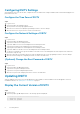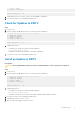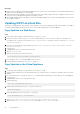Administrator Guide
Configuring DSITV Settings
After logging in to DSITV for the first time, configure the time zone and network settings. In addition, Dell recommends changing the root
password of DSITV now.
Configure the Time Zone of DSITV
Steps
1. Log in to DSITV.
2. At the CLI prompt, type 1 and press Enter.
3. Specify the time zone using a geographical location.
4. When the correct time zone is displayed, type 1 and press Enter to save the changes.
5. When the time zone is set, press Enter to return to the main menu.
Configure the Network Settings of DSITV
Steps
1. Log in to DSITV.
2. At the CLI prompt, type 2 and press Enter.
3. Type the host name of DSITV and press Enter.
4. Type the IP address of DSITV for the management network and press Enter.
5. Type the network mask for the management network and press Enter.
6. Type the gateway IP address for the management network and press Enter.
7. Type the IP address of the DNS server for the management network and press Enter.
8. To specify a second DNS server, type the IP address of the DNS server for the management network and press Enter. Otherwise,
press Enter to skip this step.
9. When the values that you entered in the previous steps are displayed on the screen, type y and press Enter to save the changes.
10. When the network settings are configured, press Enter to return to the main menu.
(Optional) Change the Root Password of DSITV
Steps
1. Log in to DSITV.
2. At the CLI prompt, type 13 and press Enter.
3. Type the new root password and press Enter.
4. Type the new root password again and press Enter.
5. When the root password is changed, press Enter to return to the main menu.
Updating DSITV
When an updated version of the DSITV virtual appliance becomes available, it can be installed from the virtual appliance. If DSITV is
installed at a dark site, see Updating DSITV at a Dark Site on page 10
Display the Current Version of DSITV
Steps
1. Log in to DSITV.
2. At the CLI prompt, type 15 and press Enter. The following options are displayed:
-------------------------------------------
1. Appliance version
2. Check for updates
8
Installing DSITV