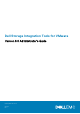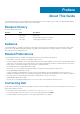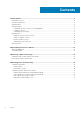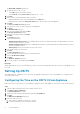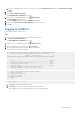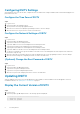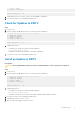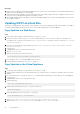Administrator Guide
3. Install update
4. Return to main menu
Enter selection [1 - 4]:
3. Type 1 and press Enter. The current version of the virtual appliance is displayed.
4. Press Enter to return to the virtual appliance update menu.
Check for Updates to DSITV
Steps
1. Log in to DSITV.
2. At the CLI prompt, type 15 and press Enter. The following options are displayed:
-------------------------------------------
1. Appliance version
2. Check for updates
3. Install update
4. Return to main menu
Enter selection [1 - 4]:
3. Type 2 and press Enter.
• If an update is not found, the following message is displayed:
No available updates found
• If an update is found, the version number of the update is displayed.
4. Press Enter to return to the virtual appliance update menu.
Install an Update to DSITV
Prerequisites
CAUTION: Before updating DSITV, make sure that no scheduled backups or restore operations are in progress.
Steps
1. Log in to DSITV.
2. At the CLI prompt, type 15 and press Enter. The following options are displayed:
-------------------------------------------
1. Appliance version
2. Check for updates
3. Install update
4. Return to main menu
Enter selection [1 - 4]:
3. Type 3 and press Enter.
• If an update is not found, the following message is displayed:
No available updates found
• If an update is found, the version number of the update is displayed and the update is installed.
4. Press Enter to return to the virtual appliance update menu.
5. Type 16 and press Enter to log out of DSITV.
6. When the login prompt appears, log back in to DSITV.
Installing DSITV
9