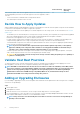Install Guide
If the update is service affecting, the connection between Unisphere and Storage Center will be lost.
11. If necessary, change the operation mode to Normal after the update is complete.
a) In the Storage Center view, click (Settings).
The Storage Center Settings dialog box opens.
b) In the Storage Center Setting dialog box, click the General tab.
c) In the Operation Mode field, select Normal.
d) Click OK.
Rebalance Ports
If a controller has been added or taken offline, ports can become unbalanced. If ports are unbalanced, you are prompted to balance the
ports by a message at the top of the Summary tab.
About this task
NOTE: Front-end ports are automatically rebalanced when using SCv2000 and SCv3000 series controllers. It is not
necessary rebalance ports manually.
Steps
1. If you are connected to a Data Collector, select a Storage Center from the drop-down list in the left navigation pane of Unisphere
Central.
2. Click Summary.
The Summary view is displayed.
3. In the banner message, click Rebalance Ports.
The Rebalance Ports progress dialog box opens, and closes when the rebalance operation is complete.
Update Storage Center Version 6.6 Software
Storage Manager version 2018 R1.10 or later can only be used to update from Storage Center version 6.6 to a later version of software.
No other system management functionality is available until you update to a supported version of
Storage Center software. You will be
guided through the following process to complete the software update.
Prerequisites
• SupportAssist must be enabled or the Storage Center Update Utility must be configured.
• Storage Manager Client version 2018 R1.10 or later must be used to perform this update.
• You must connect directly to the Storage Center.
• You must have Administrator privileges to perform this update.
Steps
1. Connect to a Storage Center running version 6.6 software.
Storage Manager Client opens to the Summary tab. A message in the tab states that an update is required.
2. Click Check for Update.
The Update Storage Center dialog box opens and the Storage Center checks for an update.
3. (Optional) Click Release Notes for information about the update.
4. Select an Update Action:
• Select Download and Install Now.
• Select Download and Install Later.
NOTE:
This update is a service-affecting installation and requires a controller outage. Service will be interrupted.
5. Select an Installation Type:
• To apply only non-service affecting updates, select Apply non-service affecting updates.
• To apply non-service affecting updates to required components, select Apply required components — Non-Service
Affecting.
• To apply all updates including those affecting service, select Apply all updates — Service Affecting.
Updating the Storage Center Software
11