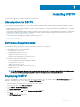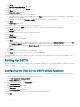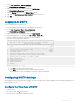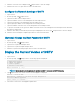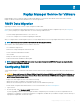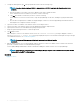Users Guide
Dell Storage vSphere Web Client Plugin
The Dell Storage vSphere Web Client Plugin is a plugin for VMware vCenter that provides storage administrators the ability to manage Dell
storage with the VMware vSphere Web Client.
Installing the Dell Storage vSphere Web Client Plugin
To install the Dell Storage vSphere Web Client Plugin, register the plugin with VMware vCenter.
• Deploy DSITV and congure the time zone and network settings.
• Identify the host name or IP address of the VMware vCenter Server.
• Identify the user name and password of a VMware vCenter user with administrator privileges.
• Make sure that Dell Storage Manager Data Collector is communicating with Storage Center.
1 Log in to DSITV.
2 At the CLI prompt, type 4 and press Enter.
3 Type the host name or IP address of the VMware vCenter Server and press Enter.
4 Type the user name of a VMware vCenter Server user with administrator privileges and press Enter.
5 Type the password of the user with administrator privileges and press Enter.
6 If necessary, retype the password and press Enter to conrm the password.
NOTE
: If a server certicate message is displayed, type y and press Enter to trust the
certicate.
7 Type the host name or IP address of DSITV and press Enter.
8 Type y and press Enter.
9 After the vSphere Web Client Plugin is installed, press Enter to return to the main menu.
Refer to the Dell Storage vSphere Web Client Plugin Administrator’s Guide for details about managing and using the vSphere Web
Client Plugin.
Related link
Logging In to DSITV
Removing the vSphere Web Client Plugin
To remove the vSphere Web Client Plugin, unregister the plugin from VMware vCenter.
• Identify the host name or IP address of the VMware vCenter Server.
• Identify the user name and password of a VMware vCenter user with administrator privileges.
1 Log in to DSITV.
2 At the CLI prompt, type 5 and press Enter.
3 Type the host name or IP address of the VMware vCenter and press Enter.
4 Type the user name of a VMware vCenter user with administrator privileges and press Enter.
5 Type the password of the user with administrator privileges and press Enter.
6 Type y and press Enter to remove the vSphere Web Client Plugin.
7 After the vSphere Web Client Plugin is removed, press Enter to return to the main menu.
8 To view the changes in the VMware vCenter Web client, log out and log back in.
3
Dell Storage vSphere Web Client Plugin 11