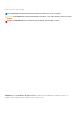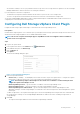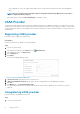Users Guide
Figure 4. Connection Manager Dialog Box
6. Modify the vCenter and Dell Storage Manager credentials as needed and click Save.
Displaying Storage Center Information
The Summary tab on the Dell Storage page displays summary information for Storage Center. The Monitor tab displays performance
and usage charts for Storage Center.
Display Storage Center Information
The Summary tab displays Storage Center controller information and storage type information.
Steps
1. Log in to the vSphere Client.
2.
In the vSphere Client window, select Menu and click
Administration.
3. In the Administration pane, click Dell Storage.
4. Click the Summary tab.
5. Select the Storage Center to display.
The bottom pane displays information about the selected Storage Center.
Label
Description
Controller Information Displays network and status information about each Storage Center controller.
Storage Type Information Displays the Storage Types defined on the Storage Center.
Monitor Storage Performance and Disk Usage
Display performance and usage information for Storage Center on the Monitor tab.
Steps
1. Log in to the vSphere Client.
2.
In the vSphere Client window, select Menu and click Administration.
3. In the Administration pane, click Dell Storage.
4. Click the Monitor tab.
5. Select the Storage Center to display.
The bottom pane displays performance and usage data for the selected Storage Center.
Charts
The Charts tab displays performance information for the selected Storage Center.
Label/Option
Description
KB/sec Chart
Read KB/sec —Transfer rate of read operations in kilobytes per second
Total KB/sec — Combined transfer rate of read and write operations in kilobytes per second
10 Getting Started