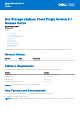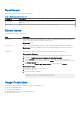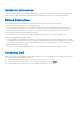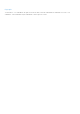Release Notes
Table Of Contents
Fixed Issues
The following issues have been fixed in this release.
Table 1. Fixed Issues in Version 6.1
Problem ID Description
DSVCP-524 Unable to add DSM using Dell Storage vSphere Client Plugin version 6.0 in a vCenter with custom
certificate.
DSVCP-518 Unable to register VASA provider from the vCenter HTML5 web plugin.
Known Issues
The following issues exist in this release.
Issue Description
DSVCP-537 Dell Storage vSphere Client Plugin does not support the Enhanced Linked mode or Platform
Services Controller features of VMware vSphere Client.
Workaround: None.
DSVCP-514 vSphere Client Plugin is unable to delete volumes that are mapped using cluster mapping.
Workaround: Use Remove mapping option in Dell Storage Manager to remove the cluster or
shared volume.
VSWP-341 The Dell icon is visible on the Home page even after the plugin is unregistered.
Workaround for Windows:
1. Log in to the vSphere Web Client with a vCenter Single Sign-on administrator account.
2. Navigate to Administration > Deployment > System Configuration.
3. Click on Services to view the list of all services within the vCenter Server system.
4. To view the services for a specific node, click Nodes, select the node in question and click
the Related Objects tab.
5. Right-click on the vSphere Web Client Service to restart and select Restart.
Workaround for Linux:
1. Log in to vCenter server through PuTTY.
2. Go to the root folder.
3. Run the following commands:
service-control --stop vsphere-client
service-control --start vsphere-client
Usage Constraints
The following features are not supported in vSphere Client Plugin v6.0:
● Raw Device Mapping(RDM)
● Cloning a Virtual Machine
● Managing Disaster Recovery for VMFS datastores
● Virtual Volumes (vVols)
2