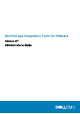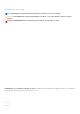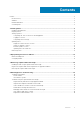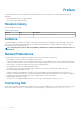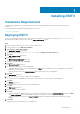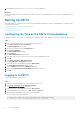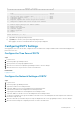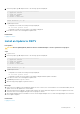Users Guide
Installing DSITV
Installation Requirements
The Dell Storage Integration Tools for VMware Release Notes list the minimum hardware and software requirements for DSITV
installation.
For information about installing and configuring VMware software, see:
www.vmware.com/support
Deploying DSITV
The DSITV virtual appliance is delivered as an OVA (Open Virtual Appliance) file. The OVA file is named DSITV-04.01.00.nnn.ova
and is deployed to a VMware vCenter Server using the Deploy OVF Template wizard.
Steps
1. Start the vSphere Client and connect to the VMware vCenter Server.
2. In the vSphere Client, select VMs and Templates.
3. Select Actions > Deploy OVF Template.
The Deploy OVF Template wizard opens.
4. Specify the location of the DSITV-04.01.00.nnn.ova file in the Deploy from a file or URL field.
5. Click Next.
The OVF Template Details page opens.
6. Click Next.
The End User License Agreement page opens.
7. Read the license agreement and click Accept.
8. Click Next.
The Name and Location page opens.
9. Specify the name and location of the virtual appliance.
• (Optional) Change the name of the virtual appliance in the Name field. The default name of the virtual appliance is Dell Storage
Integration Tools for VMware.
• (Optional) Select a folder in the Inventory Location pane to which to deploy the virtual appliance.
10. Click Next.
The Host/Cluster page opens.
11. Select the host or cluster on which to deploy the virtual appliance.
If a cluster is selected, click Next and select the host within the cluster on which to deploy the virtual appliance.
12. Click Next.
The Storage page opens.
13. Select the destination storage for the DSITV virtual machine files.
14. Click Next.
The Disk Format page opens.
15. Select the format for the virtual disks.
16. Click Next.
• If network mapping is required, map the source network to a destination network on the Network Mappings page and click Next.
The Ready to Complete page opens and displays the deployment settings of the virtual appliance.
• If network mapping is not required, the Ready to Complete page opens and displays the deployment settings of the virtual
appliance.
17. Click Finish.
A dialog box opens to show the progress of the deployment.
1
Installing DSITV 5