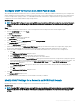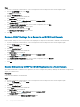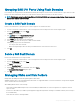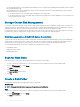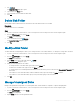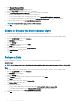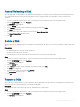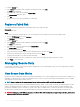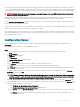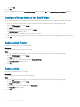Administrator Guide
d Click OK.
12 Click OK.
After you congure the key server, the Server Connectivity status is shown as Up on the Edit Storage Center Settings dialog box.
Congure Rekey Interval for Disk Folder
Specify a rekey interval for a Secure Disk folder. When that interval has been reached, a rekey is triggered on each disk in the folder.
1 If you are connected to a Data Collector, select a Storage Center from the drop-down list in the left navigation pane.
2
From the STORAGE menu, select Disks.
The Disks view is displayed.
3 Select the name of a Secure Disk folder and click (Edit).
The Edit Disk Folder dialog box opens.
4 If the Rekey option is not enabled, select the checkbox to enable it.
5 Type a value in the Rekey interval eld to specify the amount of time after which a rekey will be triggered on each disk in the folder.
6 Click OK.
Rekey a Disk Folder
Perform an on-demand rekey of a Secure Disk folder.
Prerequisite
The disk or disk folder must be enabled as Secure Disk.
Steps
1 If you are connected to a Data Collector, select a Storage Center from the drop-down list in the left navigation pane.
2
From the STORAGE menu, select Disks.
The Disks view is displayed.
3 Select the name of a Secure Disk folder and click Rekey Disk Folder.
The Rekey Disk Folder dialog box opens.
4 Click Yes.
Rekey a Disk
Perform an on-demand rekey of a Secure Disk.
Prerequisite
The disk or disk folder must be enabled as Secure Disk disk.
Steps
1 If you are connected to a Data Collector, select a Storage Center from the drop-down list in the left navigation pane.
2
From the STORAGE menu, select Disks.
The Disks view is displayed.
3 Select the name of a Secure Disk disk and click Rekey Disk.
The Rekey Disk dialog box opens.
4 Click Yes.
160
Storage Center Maintenance