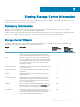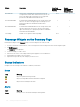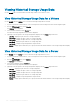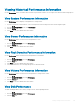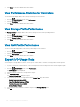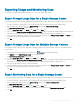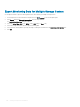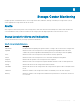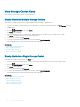Administrator Guide
Widget Description Home Page
(Multiple Storage
Centers)
Storage
CenterSummary
Page (Single
Storage Center)
Back End IOPS Transfer rate of read and write operations between the
Storage Center and the drives attached to the system. The
arrow in the upper-right corner brings you to a page that
provides more detailed information about IOPS.
N/A x
Front End Bandwidth Communications bandwidth between the Storage Center and
the host. The arrow in the upper-right corner brings you to a
page that provides more detailed information about
bandwidths.
x x
Back End Bandwidth Communications bandwidth between the Storage Center and
the drives attached to the system. The arrow in the upper-
right corner brings you to a page that provides more detailed
information about bandwidths.
x x
I/O Pending Number of I/O operations that are pending. N/A x
Rearrange Widgets on the Summary Page
Rearrange the widgets on the Summary page to view the widgets in the order you want.
1 If you are connected to a Data Collector, select a Storage Center from the drop-down list in the left navigation pane.
2 Click Summary.
The Summary view is displayed.
3 Locate the widget you want to move.
4 Move the mouse cursor on the widget until the pointer appears as a four-sided arrow.
5 Drag and drop the widget to the new location.
6 Repeat these steps with any other widgets you want to move.
Status Indicators
Unisphere uses the following icons and alerts to indicate system status.
Icons
Icon
Meaning
Object is up and functioning normally.
Object is in a degraded state and should be investigated.
Object is down and requires attention.
Alerts
Alert
Meaning
Critical The object is in a critical state and may be nearing failure.
182 Viewing Storage Center Information