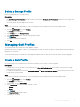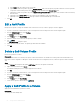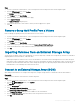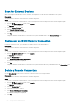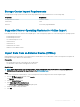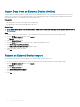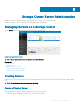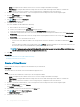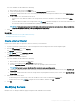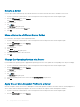Administrator Guide
Steps
1 If you are connected to a Data Collector, select a Storage Center from the drop-down list in the left navigation pane.
2 From the STORAGE menu, select Proles.
The Proles view is displayed.
3 In the Proles view, click QoS Proles.
4 In the QoS Proles section select the prole to apply.
5 Select Apply to Volumes.
The Apply to Volumes dialog box opens.
6 Select the checkbox next to each volume to which you want to apply the QoS prole.
7 Click OK.
Remove a Group QoS Prole From a Volume
Remove a Group QoS prole previously associated with one or more volumes.
1 If you are connected to a Data Collector, select a Storage Center from the drop-down list in the left navigation pane.
2 From the STORAGE menu, select Proles.
The Proles view is displayed.
3 In the Proles view, click QoS Proles.
4 Select the Group QoS prole to be removed and click Remove Group Prole from Volume.
5 Select the checkbox next to each volume from which you want to remove the QoS prole.
6 Click OK.
Importing Volumes from an External Storage Array
Storage Center can import volumes from an EqualLogic PS Series Storage Array or an MD Series Storage Array. There are two methods for
importing data from an external device, oine and online.
• Oine import migrates a Volume from the source to the destination. The volume must then be mapped to the server after the import.
• Online import creates a destination volume, maps it to the server, then migrates the data to the destination volume. I/O from the server
continues to both the destination and source volumes during the import process. Importing using the Online method can take longer
than oine due to I/O continuing to the volume from the server.
Connect to an External Storage Array (iSCSI)
After cabling an external device to Storage Center using iSCSI, congure Storage Center to communicate with the external device.
Prerequisite
The external device must be connected to the controller using iSCSI.
Steps
1 If you are connected to a Data Collector, select a Storage Center from the drop-down list in the left navigation pane.
2 From the DATA MOBILITY menu, select Imports.
The Imports view is displayed.
3 Click the Connections tab.
4 Click Create iSCSI Remote Connection.
The Create iSCSI Remote Connection dialog box opens.
5 In the Remote IPv4 Address eld, type the IPv4 address of the external device.
6 From the iSCSI Network Type drop-down menu, select the speed of the iSCSI network.
7 Click OK.
Storage Center Administration
83