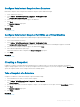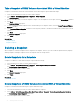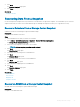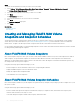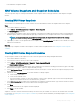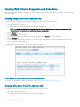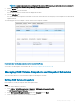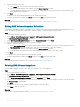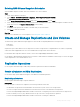Administrator Guide
Steps
1 Select the virtual machine for which you want to recover the RDM.
2 Select Actions > All Dell Storage vSphere Web Client Plugin Actions > Snapshot > Recover VM Data from Snapshot.
The Storage Center Replay Recovery wizard starts.
3 Select one or more snapshots from which you want to recover data.
4 Click Next.
The VM Selection page opens.
5 Select the virtual machine to use to access the recovered data.
6 Click Next.
The Ready to Complete page opens.
7 Click Finish.
Related links
Snapshot Selection
VM Selection
Creating and Managing FluidFS NAS Volume
Snapshots and Snapshot Schedules
Storage Centers present a certain amount of capacity (a NAS pool, composed of NAS volumes) to the Dell Fluid File System (FluidFS)
cluster. When you create an NFS datastore (see Creating and Managing NFS Datastores), an associated NAS volume is created in the
FluidFS cluster. The path of the NFS Export folder corresponds with the NAS volume and is mounted on the ESXi host.
Use the vSphere Web Client Plugin to create and manage snapshots of NAS volumes associated with an NFS datastore, and set a schedule
for taking, retaining, and deleting the snapshots.
About FluidFS NAS Volume Snapshots
NAS volume snapshots are point-in-time copies of a NAS volume and are available for data recovery. NAS volume snapshots are similar to
VMFS snapshots, except that VMFS snapshots are mounted as VMFS datastores and NAS volume snapshots are mounted as NFS
datastores. The rst snapshot taken contains contents of the entire NAS volume. All snapshots created after that baseline represent only
the changes made since the previous snapshot.
Using the Dell Storage vSphere Web Client Plugin, you can:
• Create a snapshot for an associated NAS volume for the corresponding NFS datastore
• Display all available snapshots of the associated NAS volume
• Modify the snapshot name and expiration date
• Select and delete one or more snapshots
About FluidFS NAS Volume Snapshot Schedules
NAS volume snapshot schedules let you take snapshots at regular intervals (for example, hourly or daily) to provide a complete view of your
le system over time.
Using the Dell Storage vSphere Web Client Plugin, you can:
• Create a schedule that species the snapshot schedule name, frequency of snapshots taken, and retention time. Frequency and
retention can be in minutes, hours, days, or weeks.
• Select and change the snapshot schedule name, frequency, and retention time.
34
Working With Dell Storage