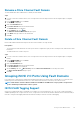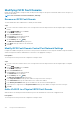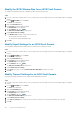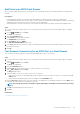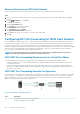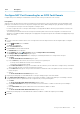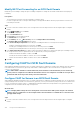Administrator Guide
Modify the iSCSI Window Size for an iSCSI Fault Domain
The window size specifies the amount of data that can be in transit at any given time.
Steps
1. If you are connected to a Data Collector, select a Storage Center from the drop-down list in the left navigation pane of Unisphere
Central.
2. From the SYSTEM menu, click Ports.
The Ports view is displayed.
3. Click the Front End Ports tab.
4. Expand iSCSI and click the fault domain link.
The Fault Domain view is displayed.
5. On the Summary tab, click (Edit).
The Edit iSCSI Fault Domain dialog box opens.
6. Expand Advanced Port Settings.
7. In the Window Size field, type a value for the window size.
• Allowed values are 16 KB to 32 MB.
• The window size must be divisible by 16 KB.
8. Click OK.
Modify Digest Settings for an iSCSI Fault Domain
The iSCSI digest settings determine whether iSCSI error detection processing is performed.
Steps
1. If you are connected to a Data Collector, select a Storage Center from the drop-down list in the left navigation pane of Unisphere
Central.
2. From the
SYSTEM menu, click Ports.
The Ports view is displayed.
3. Click the Front End Ports tab.
4. Expand iSCSI and click the fault domain link.
The Fault Domain view is displayed.
5. On the Summary tab, click
(Edit).
The Edit iSCSI Fault Domain dialog box opens.
6. Expand Advanced Port Settings.
7. In the Ports area, select or clear the Enable Immediate Data Write checkbox as needed.
8. Click OK.
Modify Timeout Settings for an iSCSI Fault Domain
iSCSI timeout settings determine how the Storage Center handles idle connections.
Steps
1. If you are connected to a Data Collector, select a Storage Center from the drop-down list in the left navigation pane of Unisphere
Central.
2. From the SYSTEM menu, click Ports.
The Ports view is displayed.
3. Click the Front End Ports tab.
4. Expand iSCSI and click the fault domain link.
The Fault Domain view is displayed.
5. On the Summary tab, click
(Edit).
The Edit iSCSI Fault Domain dialog box opens.
6. Expand Advanced Port Settings.
7. In the Timeout Settings area, modify the timeout values as needed. These options are described in the online help.
8. Click OK.
136
Storage Center Maintenance