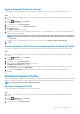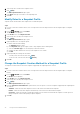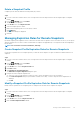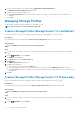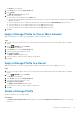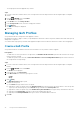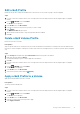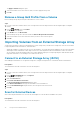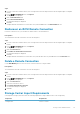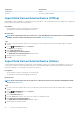Administrator Guide
The Apply to Volumes dialog box opens.
6. Select the checkbox next to each volume to which you want to apply the QoS profile.
7. Click OK.
Remove a Group QoS Profile From a Volume
Remove a Group QoS profile previously associated with one or more volumes.
Steps
1. If you are connected to a Data Collector, select a Storage Center from the drop-down list in the left navigation pane of Unisphere
Central.
2.
From the
STORAGE menu, click Profiles.
The Profiles view is displayed.
3. In the Profiles view, click QoS Profiles.
4. Select the Group QoS profile to be removed and click Remove Group Profile from Volume.
5. Select the checkbox next to each volume from which you want to remove the QoS profile.
6. Click OK.
Importing Volumes from an External Storage Array
Storage Center can import volumes from an EqualLogic PS Series Storage Array or an MD Series Storage Array. There are two methods
for importing data from an external device, offline and online.
• Offline import migrates a Volume from the source to the destination. The volume must then be mapped to the server after the import.
• Online import creates a destination volume, maps it to the server, then migrates the data to the destination volume. I/O from the
server continues to both the destination and source volumes during the import process. Importing using the Online method can take
longer than offline due to I/O continuing to the volume from the server.
Connect to an External Storage Array (iSCSI)
After cabling an external device to Storage Center using iSCSI, configure Storage Center to communicate with the external device.
Prerequisites
The external device must be connected to the controller using iSCSI.
Steps
1. If you are connected to a Data Collector, select a Storage Center from the drop-down list in the left navigation pane of Unisphere
Central.
2.
From the
DATA MOBILITY menu, click Imports.
The Imports view is displayed.
3. Click the Connections tab.
4. Click Create iSCSI Remote Connection.
The Create iSCSI Remote Connection dialog box opens.
5. In the Remote IPv4 Address field, type the IPv4 address of the external device.
6. From the iSCSI Network Type drop-down menu, select the speed of the iSCSI network.
7. Click OK.
Scan for External Devices
After connecting an external device to the controller, useUnisphere to locate the device and add it to the system.
Prerequisites
The external device must be connected to the controller using iSCSI.
78
Storage Center Administration