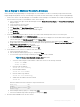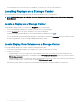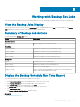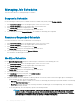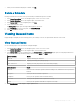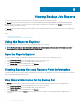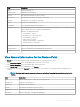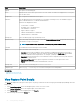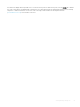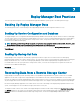Users Guide
Viewing Backup Job Reports
The Reports Explorer provides summary information for backup sets and their associated restore points.
The Details tab of the Reports Explorer provides the run time messages generated by Replay Manager when the backup job runs and
indicates the success or failure of the restore point. In cases of failure, viewing the error messages on the Details tab can be helpful in
troubleshooting why the failure occurred.
The General tab of the Reports Explorer provides information on the schedule and the retention policy dened for the selected backup set
or restore point.
Topics:
• Using the Reports Explorer
• Viewing Backup Set and Restore Point Information
Using the Reports Explorer
Use the Reports Explorer to show information about all dened backup sets on that host.
NOTE
: The Reports Explorer shows information on backup sets and backup jobs (restore points). For information on restore
operations, see the Microsoft Management Console Events Viewer.
Open the Reports Explorer
The Reports Explorer displays the backup sets and their associated restore points for the selected server or host.
1 In the Server Connections area of the navigation pane, connect to a server or host.
2 In the Backup Extensions area of the navigation pane, select a data source.
3 In the Backup Sets area of the navigation pane, click Reports.
The Reports Explorer for the selected data source opens.
Viewing Backup Set and Restore Point Information
The Reports Explorer shows information about each backup set/restore point. The display lists each restore point, when it was created, its
current status, and the backup extension type.
View General Information for the Backup Set
The General tab of the Reports Explorer provides information on the schedule and retention policy for the selected backup set.
1 In the Server Connections area of the navigation pane, connect to a server or host.
2 In the Backup Extensions area of the navigation pane, select a data source.
3 In the Backup Sets area of the navigation pane, click Reports.
4 Click a backup set and click the General tab in the lower portion of the window. The following information is displayed for the
extension:
6
56 Viewing Backup Job Reports