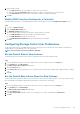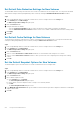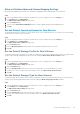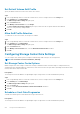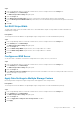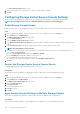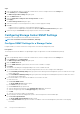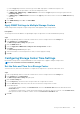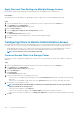Administrator Guide
Set Default Data Reduction Settings for New Volumes
The default data reduction settings are used when a new volume is created unless the user changes them. You can prevent the default
data reduction settings from being changed during volume creation by clearing the Allow Data Reduction Selection checkbox.
Steps
1. If the Storage Manager Client is connected to a Data Collector, select a Storage Center from the Storage view.
2. In the Summary tab, click Edit Settings.
The Edit Storage Center Settings dialog box opens.
3. Click the Preferences tab.
4. Configure data reduction defaults.
• Select the Compression Enabled checkbox to reduce the amount of space used by a volume by encoding data.
• Select the Allow Data Reduction Selection checkbox to allow users to enable or disable data reduction when creating volumes.
5. Click Apply.
6. Click OK.
Set Default Cache Settings for New Volumes
The default cache settings are used when a new volume is created unless the user changes them. You can prevent the default cache
settings from being changed during volume creation by clearing the Allow Cache Selection checkbox.
Steps
1. If the Storage Manager Client is connected to a Data Collector, select a Storage Center from the Storage view.
2. In the Summary tab, click Edit Settings.
The Edit Storage Center Settings dialog box opens.
3. Click the Preferences tab.
4. Select or clear the Read Cache and Write Cache checkboxes to set the default cache settings for new volumes.
5. Select or clear the Allow Cache Selection checkbox to allow or prevent users from configuring cache settings when creating
volumes.
6. Click OK.
Set the Default Snapshot Options for New Volumes
The default snapshot options are used when a new volume is created unless the user changes them.
Steps
1. If the Storage Manager Client is connected to a Data Collector, select a Storage Center from the Storage view.
2. In the Summary tab, click Edit Settings.
The Edit Storage Center Settings dialog box opens.
3. Click the Preferences tab.
4. Choose default Snapshot Profiles.
a) In the Snapshot area, click Change.
The Select Snapshot Profiles dialog box opens.
b) In the top pane, select the Snapshot Profiles to assign to new volumes by default.
c) Click OK.
The Select Snapshot Profiles dialog box closes.
5. In the Minimum Snapshot Interval field, type the number of minutes that must pass after a snapshot is taken before a subsequent
snapshot can be taken.
6. Click OK.
212
Storage Center Maintenance