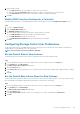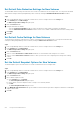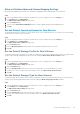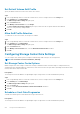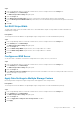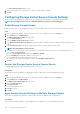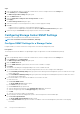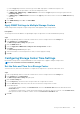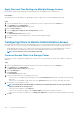Administrator Guide
Steps
1. If the Storage Manager Client is connected to a Data Collector, select a Storage Center from the Storage view.
2. In the Summary tab, click Edit Settings.
The Edit Storage Center Settings dialog box opens.
3. Click the SMTP Server tab.
4. Select the Apply these settings to other Storage Centers checkbox.
5. Click Apply.
The Select Storage Center dialog box opens.
6. Select the checkbox for each Storage Center to which you want to apply the settings.
7. Click OK.
• If a password is not configured or was modified, the dialog box closes.
• If a password was configured previously and not modified, the SMTP Server Password dialog box opens.
8. (Password only) In the Password field, type the password for SMTP, then click OK.
Configuring Storage Center SNMP Settings
SNMP allows the Storage Center to be monitored over the network.
NOTE: For user interface reference information, click Help.
Configure SNMP Settings for a Storage Center
Configure SNMP if you want to monitor the Storage Center with a network management system.
Prerequisites
The Storage Center must be added to Storage Manager using a Storage Center user with the Administrator privilege.
Steps
1. If the Storage Manager Client is connected to a Data Collector, select a Storage Center from the Storage view.
2. In the Summary tab, click Edit Settings.
The Edit Storage Center Settings dialog box opens.
3. Click the SNMP Server tab.
4. From the SNMP Version drop-down menu, select the version of SNMP to configure.
5. Click Apply.
The contents of the dialog box change depending on the version of SNMP selected.
6. If you selected SNMP v1/v2c, set the community strings that allow access to the Storage Center SNMP agent.
a) In the Read Only Community String field, type a password for allowing network management systems to read from the Storage
Center SNMP agent.
b) In the Read Write Community String field, type a password for allowing network management systems to read from or write to
the Storage Center SNMP agent.
7. If you selected SNMP v3, you can create an SNMP v3 user if one does not exist.
To create a new user:
a) Click Create SNMP v3 User.
The Create SNMP v3 User dialog box opens.
b) In the Name field, type a user name.
c) In the Password field, type a password.
d) Select an authentication method from the Authentication Type drop-down menu.
e) Select an encryption type from the Encryption Type drop-down menu.
f) Click OK.
g) Select the user from the SNMP v3 Settings table.
8. Specify settings for the network management system to which Storage Center will send SNMP traps.
a) Click Create Trap Destination.
The Create SNMP Trap Destination dialog box opens.
b) In the Trap Destination field, type the host name or IP address of the network management system that is collecting trap
information
218
Storage Center Maintenance