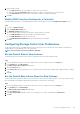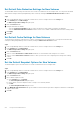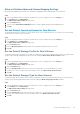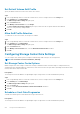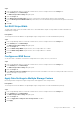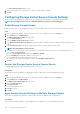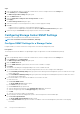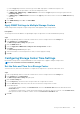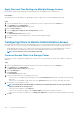Administrator Guide
c) From the Type drop-down menu, select the type of the SNMP trap request or SNMP inform request to use.
d) In the Port field, type the port number of the network management system.
e) If SNMPv1 Trap, SNMPv2 Trap, or SNMPv2 Inform is selected from the Type drop-down menu, type a password in the
Community String field.
f) If SNMPv3 Trap or SNMPv3 Inform is selected from the Type drop-down menu, select a user from the SNMP v3 User drop-
down menu.
g) Click OK.
9. If the SNMP Running status is No, click Start SNMP.
10. Click OK.
Apply SNMP Settings to Multiple Storage Centers
SNMP settings that are assigned to a single Storage Center can be applied to other Storage Centers.
Prerequisites
The Storage Center must be added to Storage Manager using a Storage Center user with the Administrator privilege.
Steps
1. If the Storage Manager Client is connected to a Data Collector, select a Storage Center from the Storage view.
2. In the Summary tab, click Edit Settings.
The Edit Storage Center Settings dialog box opens.
3. Click the SNMP Server tab.
4. Select the Apply these SNMP v1/v2c settings to other Storage Centers checkbox.
5. Click Apply.
The Select Storage Center dialog box opens.
6. Select the checkbox for each Storage Center to which you want to apply the settings.
7. Click OK.
Configuring Storage Center Time Settings
Date and time settings can be configured individually for each Storage Center or applied to multiple Storage Centers.
NOTE: For user interface reference information, click Help.
Set the Date and Time for a Storage Center
Select the time zone, then set the date and time or configure the Storage Center to synchronize with an NTP server.
Steps
1. If the Storage Manager Client is connected to a Data Collector, select a Storage Center from the Storage view.
2. In the Summary tab, click Edit Settings.
The Edit Storage Center Settings dialog box opens.
3. Click the Time Settings tab.
4. From the Region drop-down menu, select the region where the Storage Center is located.
5. From the Time Zone drop-down menu, select the time zone where the Storage Center is located.
6. Set the date and time.
• To set the date and time manually, clear Use NTP Server, then select Set Current Time and set the date and time in the
Curent Time fields.
• To configure the Storage Center to synchronize the date and time with a Network Time Protocol server, select Use NTP Server,
then type the host name or IP address of an NTP server in the Server Host or IP Address field.
7. Click OK.
Storage Center Maintenance
219