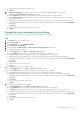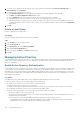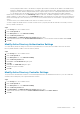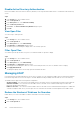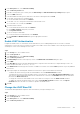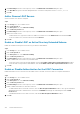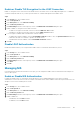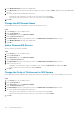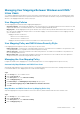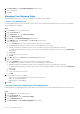Administrator Guide
f) Select a remote user group from the search results.
g) Click OK.
10. In the External Computers area, select the external computer account that should be assigned to the local group:
a) Click Add. The Select Computer Accounts dialog box opens.
b) From the Domain drop-down list, select the domain to which the external computer account is assigned.
c) In the Computer Account field, type either the full name of the external computer account or the beginning of the external
computer account name.
d) (Optional) Configure the remaining remote user group search options as needed. These options are described in the online help.
To change the maximum number of search results to return, select the maximum number of search results from the Max Results
drop-down list.
e) Click Search.
f) Select an external computer account from the search results.
g) Click OK.
Change the Users Assigned to a Local Group
Modify which local users, remote users, or remote user groups are assigned to a local group.
Steps
1. In the Storage view, select a FluidFS cluster.
2. Click the File System tab.
3. In the File System view, select Client Accessibility.
4. Click the Local Users and Groups tab.
5. Select a group and click Edit Settings. The Edit Local User Group Settings dialog box opens.
6. To assign local users to the local group:
a) In the Local Users area, click Add. The Select User dialog box opens.
b) From the Domain drop-down list, select the domain to which the local user is assigned.
c) In the User field, type either the full name of the local user or the beginning of the local user name.
d) (Optional) Configure the remaining local user search options as needed. These options are described in the online help.
To change the maximum number of search results to return, select the maximum number of search results from the Max Results
drop-down list.
e) Click Search.
f) Select a local user from the search results.
g) Click OK.
7. To assign individual remote users to the local group:
a) In the External Users area, click Add. The Select User dialog box opens.
b) From the Domain drop-down list, select the domain to which the remote user is assigned.
c) In the User field, type either the full name of the remote user or the beginning of the remote user name.
d) (Optional) Configure the remaining remote user search options as needed. These options are described in the online help.
To change the maximum number of search results to return, select the maximum number of search results from the Max Results
drop-down list.
e) Click Search.
f) Select a remote user from the search results.
g) Click OK.
8. To assign remote user groups to the local group:
a) In the External Groups area, click Add. The Select Group dialog box opens.
b) From the Domain drop-down list, select the domain to which the remote user group is assigned.
c) In the Group field, type either the full name of the remote user group or the beginning of the remote user group name.
d) (Optional) Configure the remaining remote user group search options as needed. These options are described in the online help.
To change the maximum number of search results to return, select the maximum number of search results from the Max Results
drop-down list.
e) Click Search.
f) Select a remote user group from the search results.
g) Click OK.
FluidFS Administration
361