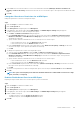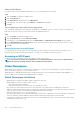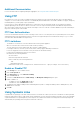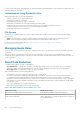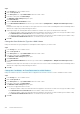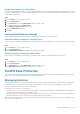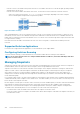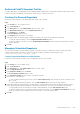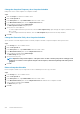Administrator Guide
Additional Documentation
For more information about configuring namespace aggregation, see: Using Dell FluidFS Global Namespace
Using FTP
File Transfer Protocol (FTP) is used to exchange files between computer accounts, transfer files between an account and a desktop
computer, or to access online software archives. FTP is disabled by default. Administrators can enable or disable FTP support, and specify
the landing directory (volume, path) on a per-system basis.
FTP user access to a file is defined by file permissions. FTP anonymous users are treated as nobody. Access permission is denied or
granted, depending on the file’s ACLs or UNIX access mode. FTP access respects and interoperates with SMB/NFS file permissions:
ACLs, NFSv4 ACLs, UNIX word, SID owner, and UID ownership. FTP access to a file also considers SMB/NFSv4 open file state and byte-
range locks. It breaks oplocks when needed.
FTP User Authentication
FTP users can authenticate themselves when connecting to the FTP site or to use anonymous access (if allowed by the FTP site). When
authenticated using a user name and password, the connection is encrypted. Anonymous users authenticate using anonymous as the
user name and a valid email address as the password.
FTP Limitations
• The number of concurrent FTP sessions is limited to 800 sessions per NAS appliance.
• Idle FTP connections time out and close after 900 seconds (15 minutes).
• The FTP client does not follow symbolic links, NFS referrals, or SMB wide-links.
• FTP changes in directory structure (create new file, delete, rename) trigger SMB change notifications.
• FTP access triggers file-access notification events (the File Access Notification feature).
• FTP presents the underlying file system as case sensitive.
• File names have the following limitations:
• Are case sensitive
• Cannot be longer than 255 characters
• Cannot contain any of the following characters:
• . and ..
• @Internal&Volume!%File
• Cannot have a suffix of four, or multiple of three, characters between two ~ signs (for example, ~1234~ and ~123123~)
Enable or Disable FTP
1. In the Storage view, select a FluidFS cluster.
2. Click the File System tab.
3. In the File System view, select Client Accessibility.
4. Click the Protocols tab.
5. Scroll down to FTP Protocol and click Edit Settings. The Modify FTP Settings dialog box opens
6. Enable or disable FTP:
• To enable FTP, select the Enable FTP checkbox.
• To disable FTP, clear the Enable FTP checkbox.
7. This dialog box also displays Landing Volume and Landing Directory fields. To change the landing volume or landing directory, click
Select next to each field.
8. Click OK.
Using Symbolic Links
A symbolic link is a special type of file that contains a reference to another file or directory in the form of an absolute or relative path and
that affects path name resolution. Symbolic links operate transparently for most operations: programs that read or write to files named by
a symbolic link behave as if operating directly on the target file. The symbolic link contains a text string that is automatically interpreted
and followed by the operating system as a path to another file or directory.
FluidFS Administration
403