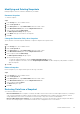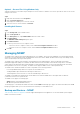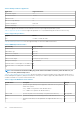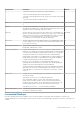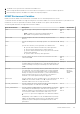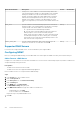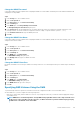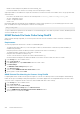Administrator Guide
Environment Variable Description Used In Default Value
During restore, if this variable is set to Y and the backup data stream
was generated with this variable set to Y, the NDMP server will handle
deleting files and directories that are deleted between incremental
backups. Setting this variable to Y requires additional processing time
and increases the backup data stream size (the size of the increase
depends on the number of elements in the backup data set). If this
feature is not important in your environment, this variable should not be
set.
BASE_DATE Specifies whether a token-based backup is performed. Token-based
backup is used by Tivoli Storage Manager as an alternative to backups
using the LEVEL environment variable. The valid values are:
• -1 – Specifies that token-based backup is disabled
• 0 – Specifies that a token-based backup is performed. After the
backup completes, a token can be retrieved by using the
DUMP_DATE environment variable. This token can then be passed
in a subsequent backup as the value of BASE_DATE. The backup
performed in this case will be an incremental backup relative to the
time when the token was generated.
Backup -1
DEREF_HARD_LINK Specifies whether hard link files’ data content is backed up for all
instances of the same file. The valid values are Y and N.
Backup N
Supported DMA Servers
For the latest list of supported DMA servers, see the Dell Fluid File System Support Matrix.
Configuring NDMP
Before you can begin an NDMP backup, you must add a DMA server and configure the NDMP user name, password, and client port.
Add or Remove a DMA Server
Configure one or more DMA servers from which the NDMP server can service NAS volume backup requests. Any number of DMA servers
can perform backups at any point in time.
Prerequisites
• The DMA server must be network accessible.
• The DMA server must run a supported NDMP backup application.
Remove a DMA server if it is no longer needed for NDMP backups.
Steps
1. In the Storage view, select a FluidFS cluster.
2. Click the File System tab.
3. In the File System view, click Cluster Connectivity.
4. Click the Backup tab.
5. In the NDMP pane, click Edit Settings.
The Edit NDMP Settings dialog box opens.
6. In the DMA Servers Hosts field, type the IP address of a DMA server.
• To add a DMA server, click Add.
• To remove a DMA server, click Remove.
Repeat this step for any additional DMA servers.
7. Click OK.
418
FluidFS Administration